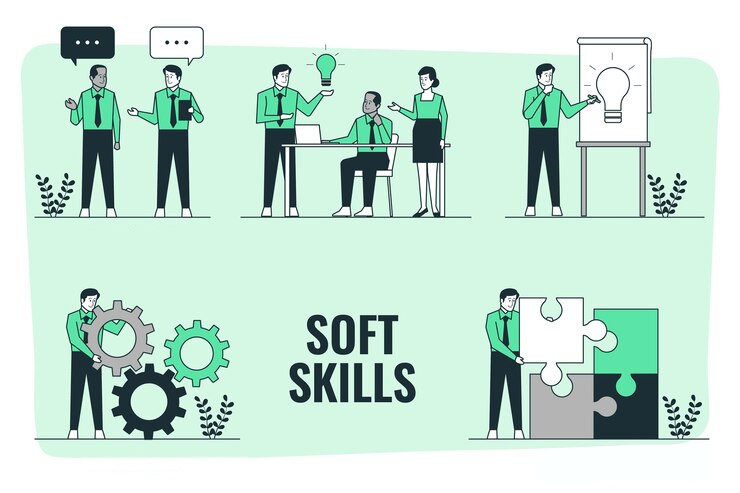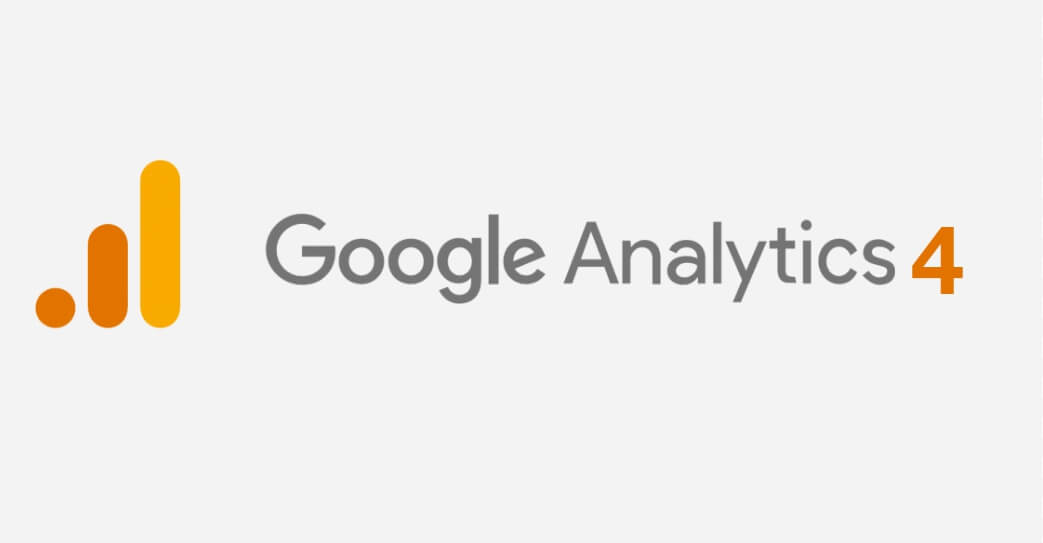Error 404: What It Is, What It Impacts, and How to Fix It

The Infamous error 404, we all have seen it in some form or another. But have you ever thought about why it happens? This HTTP status code suggests that the server can not fetch the website URL you requested. There can be a lot of reasons behind a 404 error, like wrong URL, deleted resource, and misconfigured website.
Through this blog, we will answer questions like what an 404 error is, how to fix it, and how it can influence your online businesses.
What Does 404 Mean?
A client-side error with the code 404 means that although the browser has established a successful connection with the server, it is unable to locate the requested content. This typical website error appears when a visitor clicks on a broken link or types a URL improperly.
This could also happen if pages are removed during website updates, a platform is switched, or the site structure is altered without the necessary redirects.
What Causes a 404 Error?
- Broken links: Broken links are one of the major causes of the “Error 404 Not Found” errors. These links lead to either other websites you have connected to or non-existent resources on your own website. Broken links can result from, among other things, alterations to your website’s structure, the removal of pages, permalink updates, or the transfer of pages to different domains.
- Typo Mistakes: Typing mistakes caused by users are another factor that results in Error 404 Not Found messages. An incorrect request might result from someone mistyping or forgetting the URL of a specific website.
- Outdated Bookmarks: Users sometimes bookmark webpages for future reference; however, they might forget to update those bookmarks after moving or renaming the page, resulting in an Error 404 Not Found message upon visiting the saved URL.
- Incorrect Redirects: Webmasters frequently use server-side redirects to manage changes in the website architecture, including moving or renaming pages. If these redirects aren’t properly configured, they might send users to incorrect locations, causing a 404 error.
Also Read: Ecommerce Website Design 101: How To Position Your Online Store For Growth
What Does 404 Error Code Look Like
An error 404 code can look in various ways depending on how the website owner customizes it. Here are some instances of 404 errors that you could see when exploring the web:
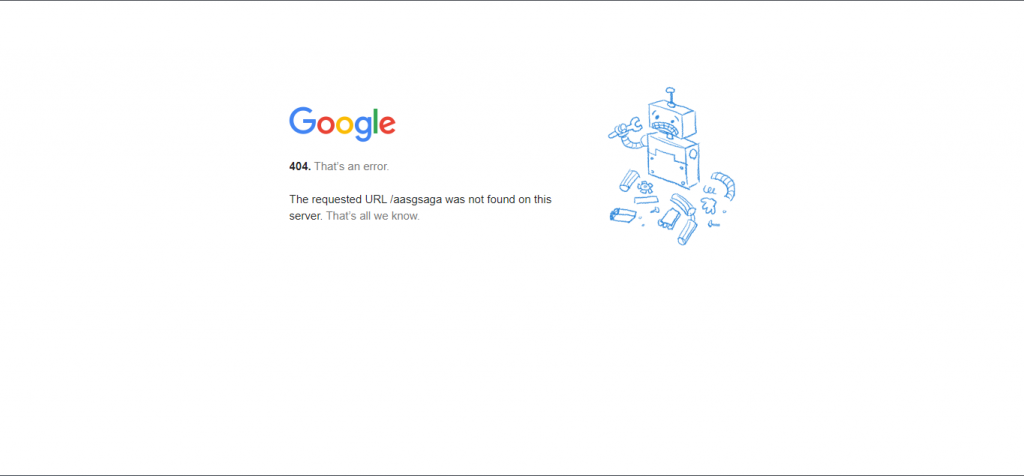
- Google presents a pretty simple 404 error screen that appears when you input an invalid URL.
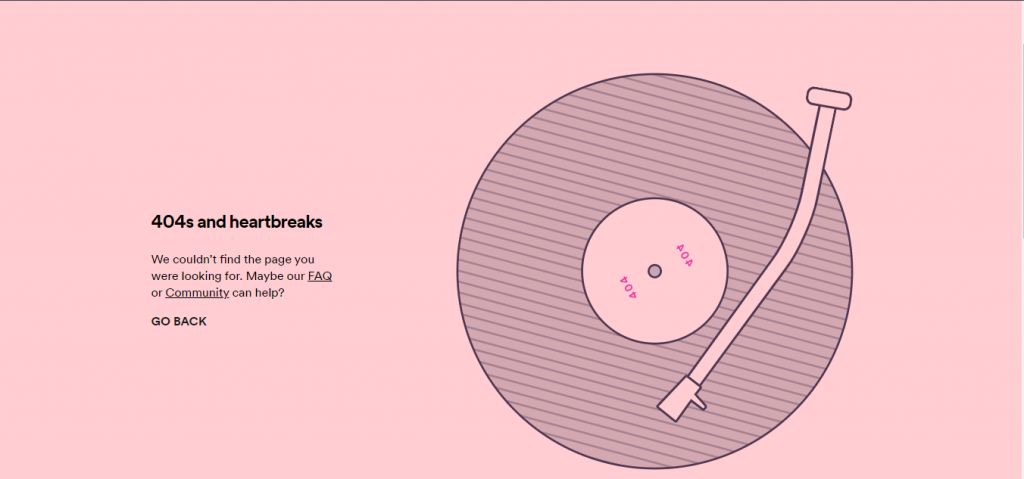
- Spotify, on the other hand, has a very creative error page: a “404s and heartbreak” error message that is a playful take on the classic Kanye West album “808s and heartbreaks”, often considered Kanye’s best work.
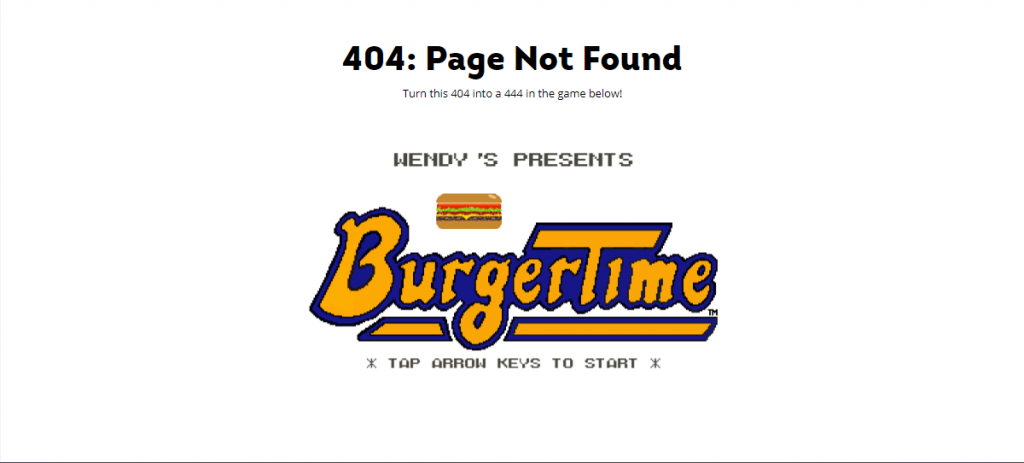
- Taking error pages up a notch, Wendy’s 404 error page presents you with a game called “BurgerTime,” which is a Donkey Kong-style game in which you have to collect all parts of the meal and get the highest score.
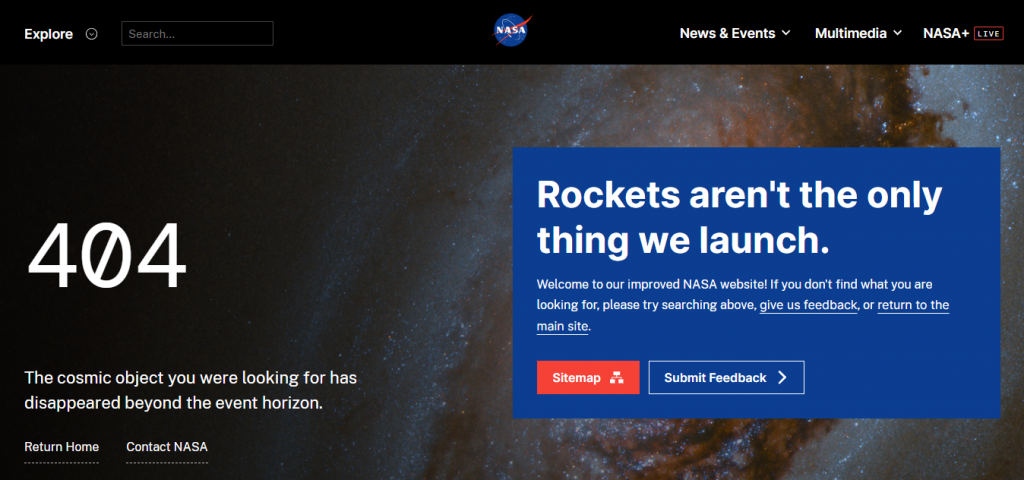
- Lastly, Check out this 404 page from NASA. It strikes perfect balance between simplicity and modernity with a touch of humor.
Impacts of 404 Errors
Negative User Experience
Error 404 can leave a negative impression of your website on first-time visitors. Imagine reading a super interesting blog on a website, deciding to check out other stuff they posted, and hitting a 404 error wall! Not a good feeling, right?
Error 404 can make your website look dodgy and unsafe and can negatively affect your business.
Reduced SEO Value
If a 404 error code is caused by a typo in the URL of the website, then it does not inherently impact the website’s SEO, but broken URLs can definitely impact your website’s SEO, as Google will not be able to crawl your website properly.
In the worst-case scenario, if a permalink is causing the 404 error, then Google won’t be able to crawl any content on your website.
Frequent occurrences of 404 errors lead to pages being deindexed by Google crawlers, reducing visibility and organic traffic.
Wasted Resources & Costs
Broken links consume server resources such as CPU cycles, memory usage, and bandwidth without generating any meaningful output for end-users.
Every 404 error request consumes additional resources, slowing down server response times and possibly triggering excessive load times that further deteriorate user experience.
Additionally, constant 404 errors contribute to higher costs associated with increased server space utilization, server management expenses, and lost opportunities due to missed leads and reduced sales conversion rates.
Impact on the Performance of the Website
404 Errors can lead to underwhelming performance issues due to bad caches. This typically happens if you get surges on your website, leading to a website crash. This can reduce the overall visibility of your website on the SERPs.
Ultimately, this means your website will be ranked low, and any backlinks to your website will not work and will lower your website’s legitimacy.
Also Check Out: Effective Content Ideation Methods For Infinite Blog Ideas
How To Check For 404 Error Code on Your WordPress Website
Manual Testing
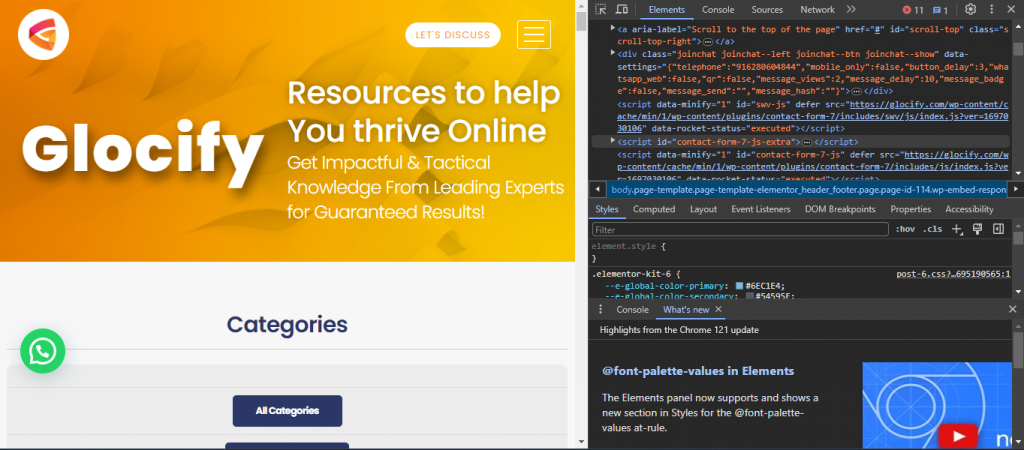
Manually visiting your website while intentionally mistyping page titles or entering the wrong URLs in the address box is one technique to spot possible 404 issues.
When navigating the website’s menus, buttons, and hyperlinks, you can also come across dead links.
Check your web browser’s console logs (via the Developer Menu or F12 key) to see whether any HTTP Status Code 404 answers were received.
Site Crawling and Auditing
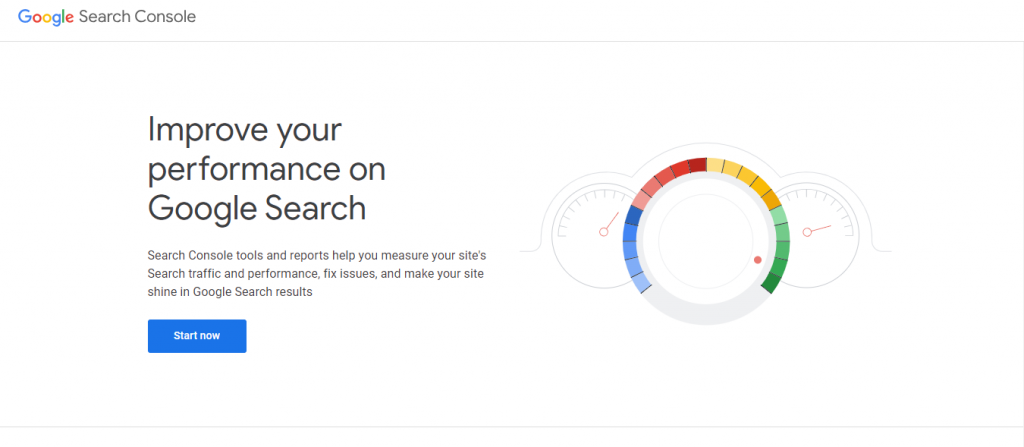
Site crawlers, like Google Search Console, Screaming Frog, Lumar, Xenu’s Link Sleuth, and similar programs, analyze your entire website’s structure, including all linked pages, images, videos, scripts, style sheets, etc., looking for broken links, missing files, and other issues.
These software solutions typically offer reports detailing the number of pages encountered during the crawl process, along with detailed lists of problems found.
Web Analytics
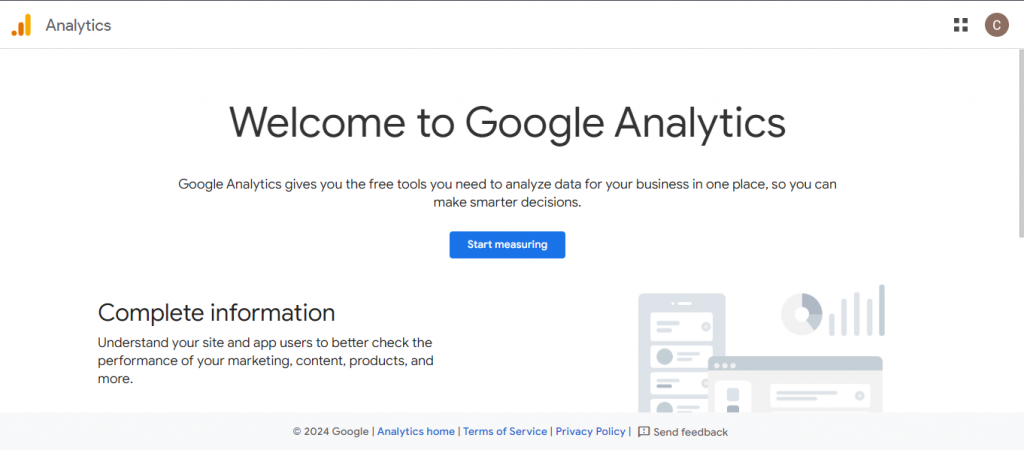
Web analytics services like Google Analytics, Adobe Analytics, Piwik PRO, Kissmetrics, etc., allow you to track user behavior across your website. It helps identify patterns regarding high bounce rates, low session durations, and fewer conversions from certain pages or areas of your website. Analyzing this data could indicate possible 404 errors that require immediate attention.
Check Server Log
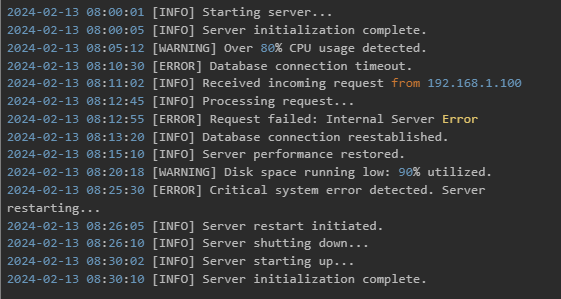
Server log analysis allows you to examine server logs generated as visitors browse through your website, revealing what happened when they tried to reach non-existent or transferred pages.
This process, however, requires technical skills since you will be dealing with raw server logs containing detailed information about requests made by web clients, server responses, network traffic volumes, and other parameters.
However, analyzing server logs is one of the most accurate ways to spot 404 errors since it reveals precisely what happened, who initiated it, and when.
How to Fix 404 Error on Your WordPress Website
To minimize the adverse effects of Error 404, it is important to address this issue proactively rather than reactively. Here are some effective ways to resolve the 404 error code:
Clear Browser History & Cookies
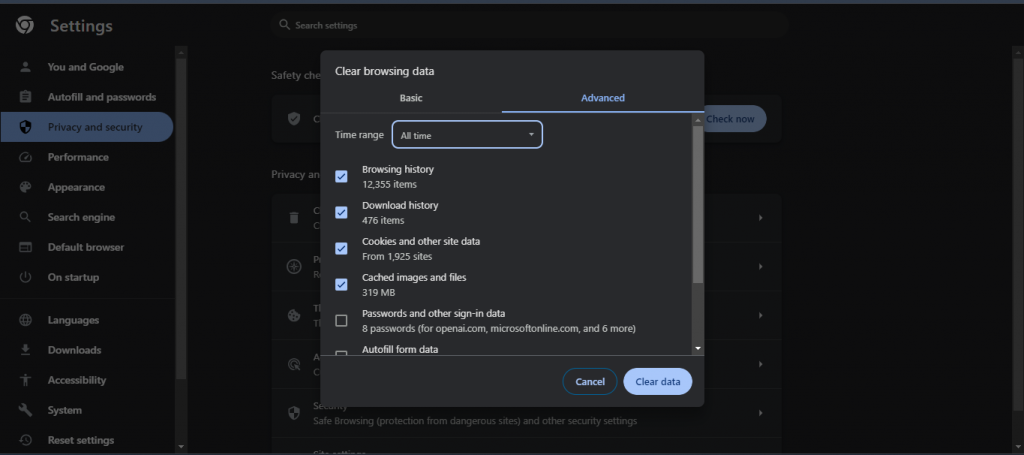
Before trying anything else, you should clear your browser history, cache, and cookies or try accessing the website in a private or incognito window to check if the problem exists.
Find and Fix Broken Links
The most effective method to eliminate 404 Errors is to identify and fix all the broken links present on your website. You could do this manually by checking every single page, but this process gets challenging as your website grows larger over time.
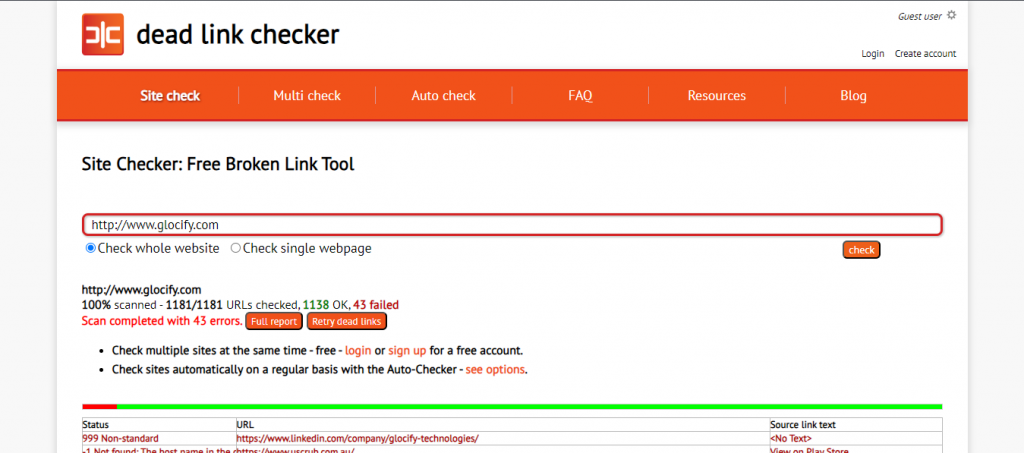
Instead, utilize tools like Google Search Console, Screaming Frog, or Dead Link Checker to find all the broken links at once. Then, edit your internal links, delete unnecessary ones, and replace any dead links with functioning alternatives.
Reset Your Permalink Settings
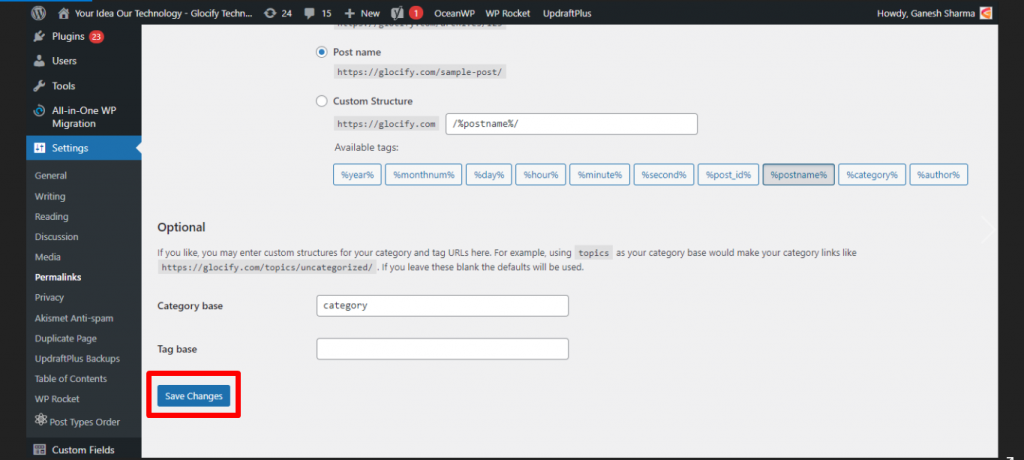
In some instances, WordPress can return a 404 error if there is an issue in your .htaccess file. You can rewrite these rules by updating your permalink settings.
You can easily change these settings by going to Settings » Permalinks in the WordPress administrator panel and clicking on the ‘Save Changes’ button.
There is no need to change any settings, as saving the permalink changes will automatically flush out the old settings and replace them with the current ones.
Create a Custom Page That Explains the Issue
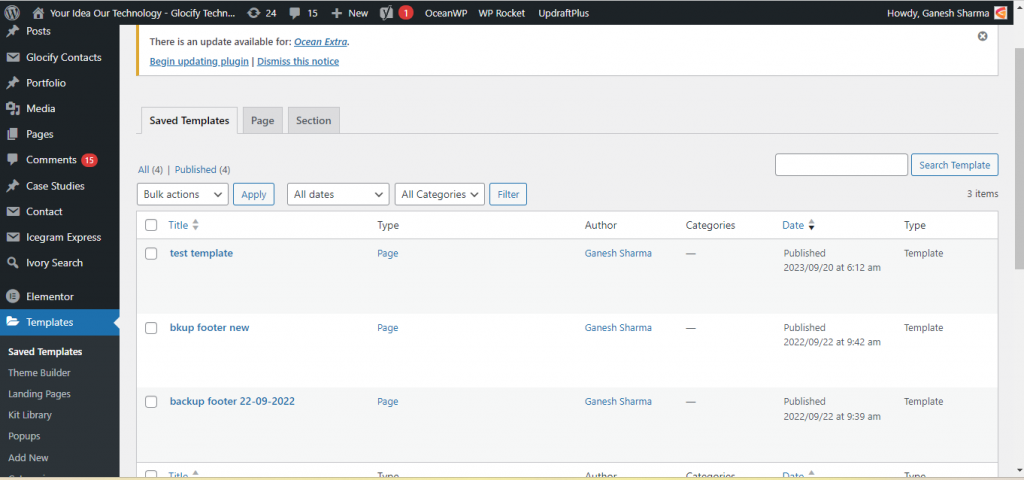
Whenever a user encounters an Error 404 page, leave useful information or a joke instead of leaving them empty-handed. Consider creating a custom landing page for this scenario that includes useful resources, relevant products/services, or a witty joke on the situation so that users continue interacting with the business. Here’s how we create a custom 404 page using Elementor:
- Go to the WordPress dashboard
- Select Templates from the left-hand menu
- Click Add New
- Select Single from the Template type dropdown
- Choose the 404 page from the Select post type dropdown
- Name the template
- Design and customize your 404 page
- Publish it
How to Monitor 404 Errors Going Forward?
Here are a few ways to keep track of 404 Errors going forward:
- Utilize Website Analytics Tools: Use website analytics programs like Hotjar, Mixpanel, or Google Analytics to get notifications in real-time when users run into 404 errors. These programs offer information on the number of users who encounter these problems, their source, the impacted pages, and the frequency of occurrence.
- Leverage Webmaster Tools: Webmaster tools like Google Search Console offer detailed reports detailing the number of 404 errors found on your site, along with suggestions on how to rectify them. They enable you to evaluate each page individually and check whether you’re experiencing a high volume of errors simultaneously across multiple pages or if only certain sections of your site are prone to issues.
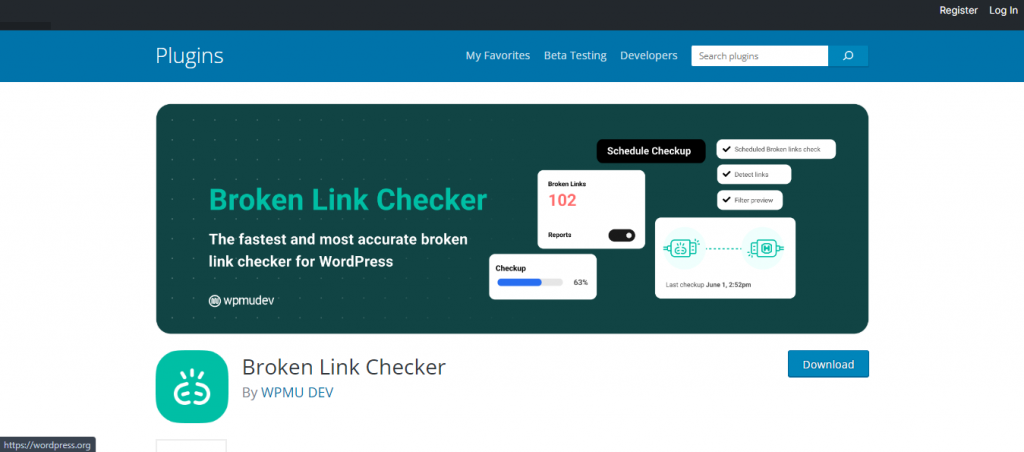
- Install Plugins/Extensions: If you’re working with Content Management Systems (CMS), consider installing plugins or extensions designed explicitly for monitoring 404 Errors. Some examples include the Broken Link Checker plugin for WordPress, Xenu’s Link Sleuth utility for Windows platforms, or the Googlebot Crawl Errors Chrome extension.
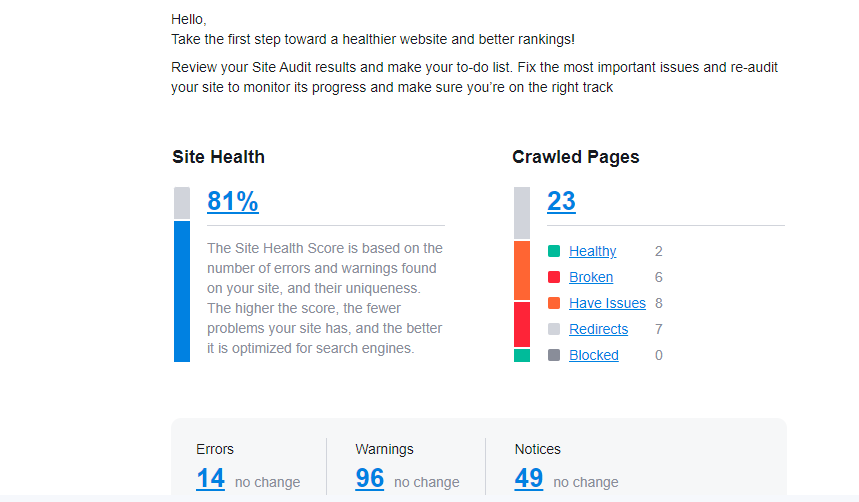
- Perform Regular Audits: Continuously performing manual audits on your website enables you to proactively hunt down any hidden 404 Errors. This approach involves thoroughly examining every corner of your domain while keeping an eye out for anything broken. Remember to periodically recheck previously fixed mistakes to confirm their persistence.
- Listen To User Feedback: Encouraging feedback from your visitors via surveys, questionnaires, chatbots, or customer support channels helps uncover previously unknown broken links. Actively listening to user complaints can facilitate quick resolutions, improving overall satisfaction levels.
Combining automated solutions with periodic manual reviews alongside close attention to user input provides a comprehensive perspective of your site’s 404 status. Stay vigilant by implementing regular tracking strategies to address emerging issues promptly.
Wrapping up
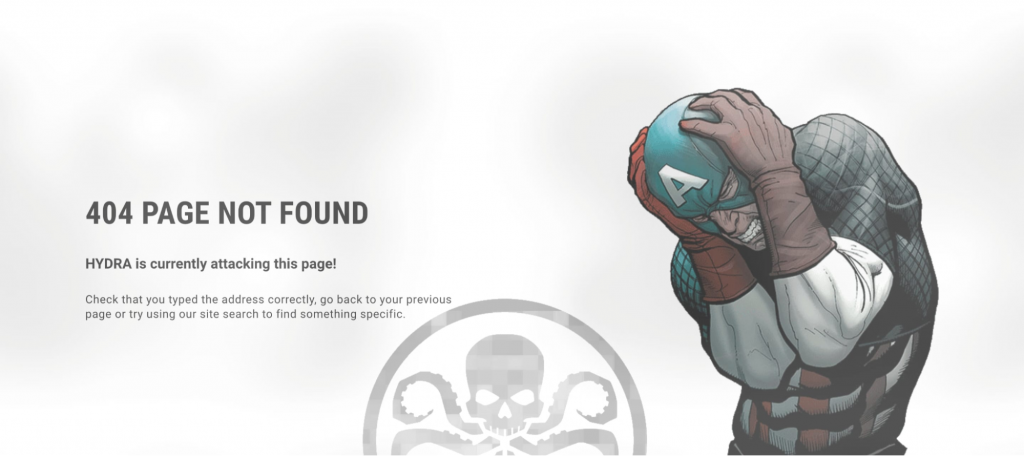
Encountering a 404 error page is inevitable, but by following the above guide, you can make sure that it does not affect your website negatively. And whenever your visitor encounters one, it should not leave them confused. Rather, it should be very informational or humorous to lighten their mood and clear the confusion.