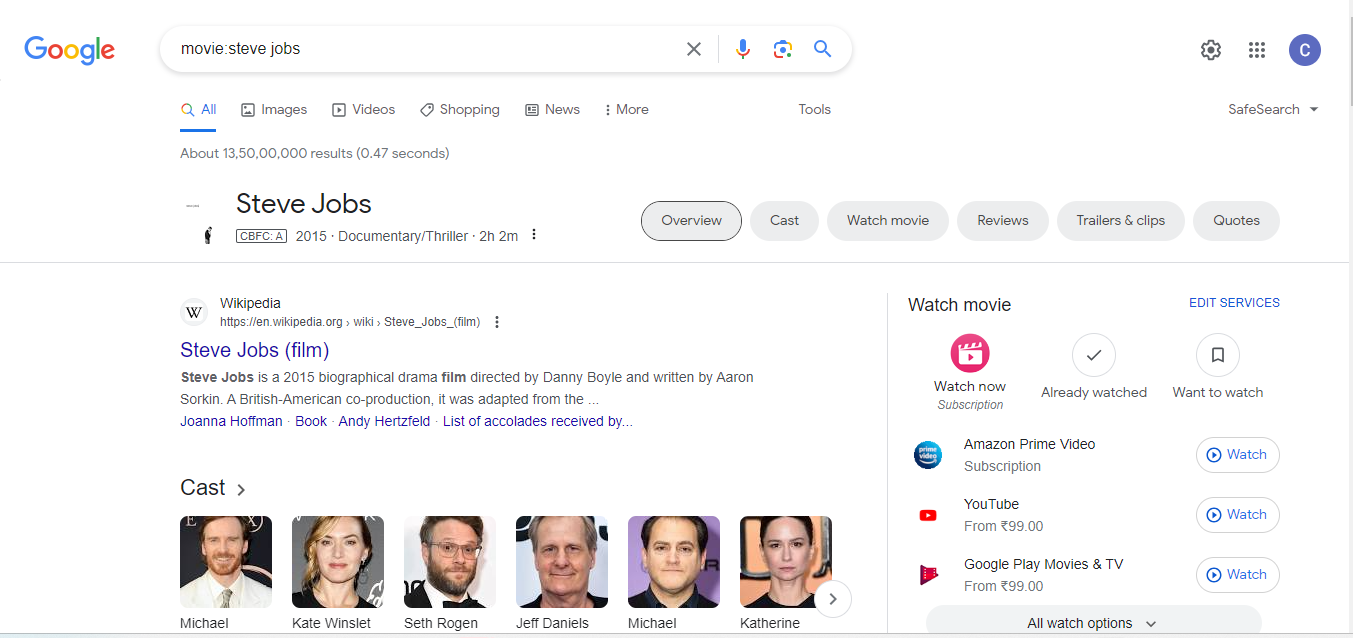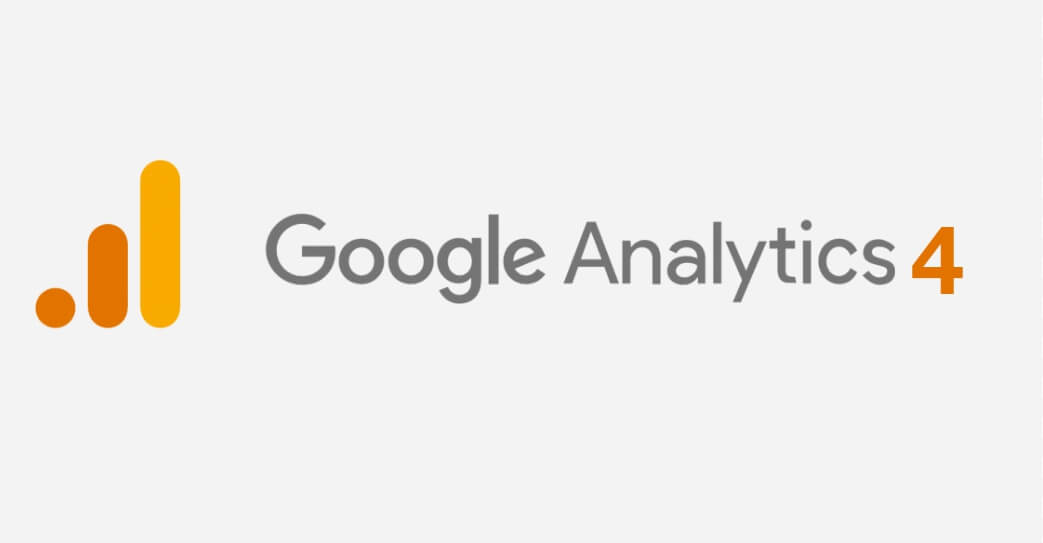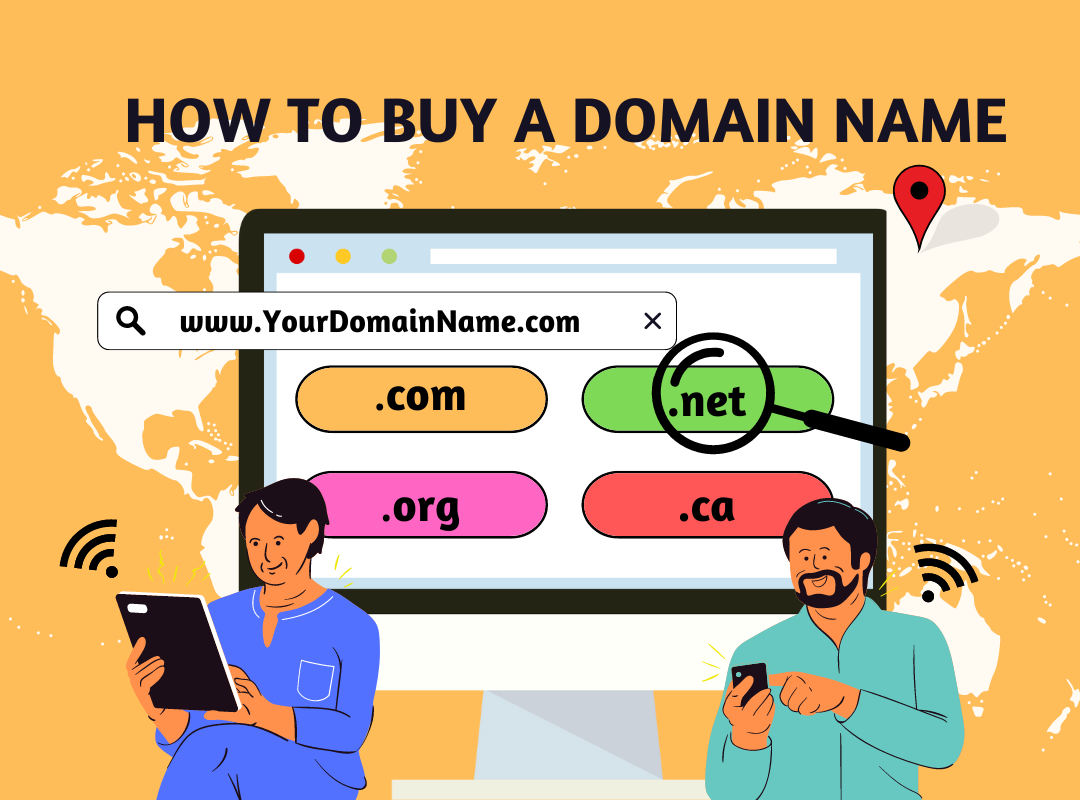Google Search Operators: The Complete List (41 Advanced Operators)

Are you searching your queries on Google and getting zillions of search results ranging from useful to absurd? Traversing the links and finding authentic search results can be time-consuming. But with Google search operators, you can fetch the results effectively based on the target keywords. The operators are simple to use and make anyone master the search content tactics dictated to a specific topic.
Once familiar with these operators, you will wonder how you could have ever managed your searches without them. This is because the operators work in real-world conditions, from leading content research to SEO audits.
Google search operators use its advanced searching technique with a combination of words and symbols(operators), helping search engine optimization executives find the right Google search terms more accurately and effectively.
Let’s delve deeper into the post and get familiarized with 42 advanced Google search operators for more efficient and productive searches!
What are Google Search Operators?
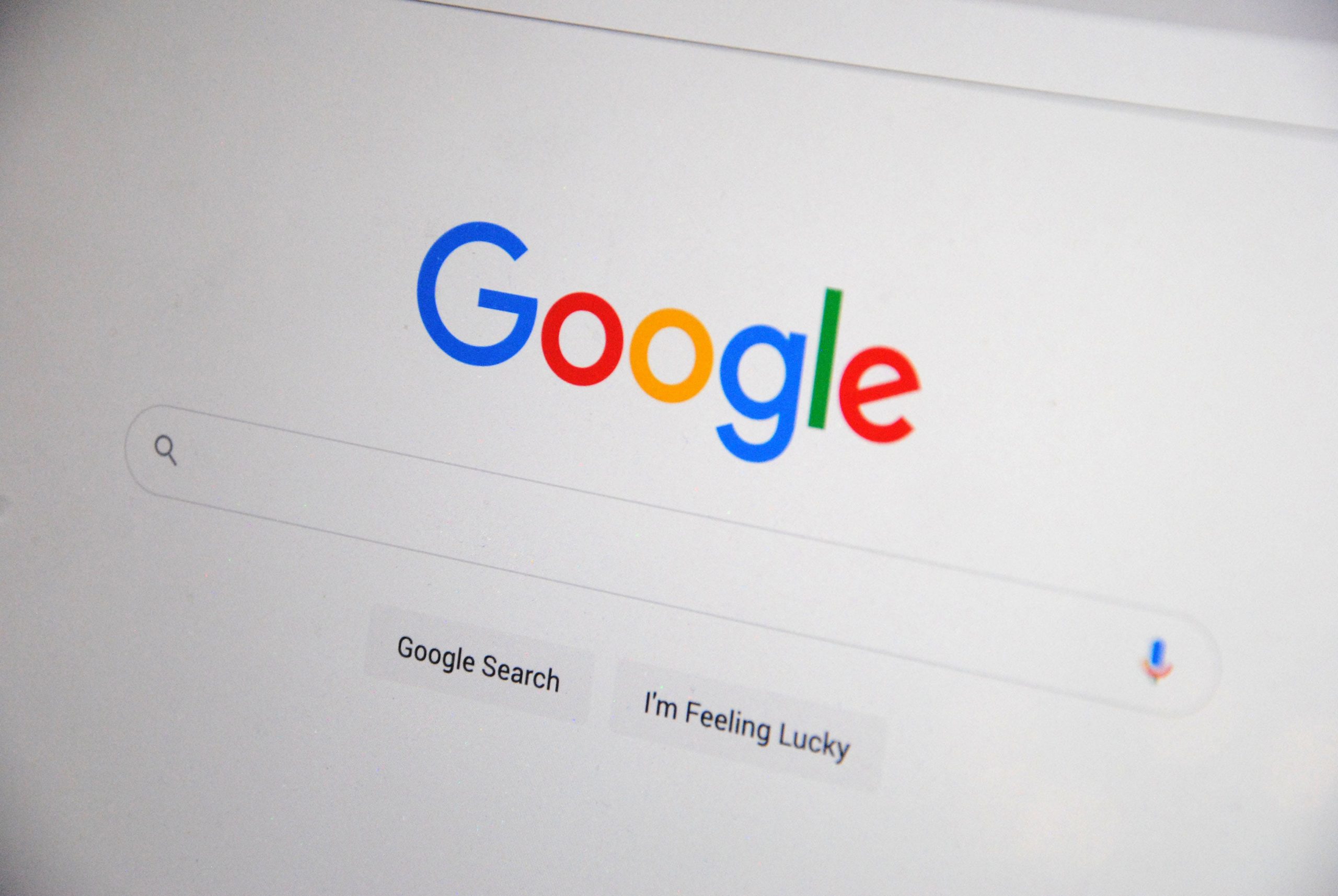
Google search operators are commands that extend the capabilities of the searches on the search engine by focusing on the keywords. The operators narrow down the results on Google helping you find the results you are looking for. The Google search operators are categorized into:
1)Basic search operators: The basic search operators use the boolean commands to filter the search results such as AND, OR, and more.
2)Advanced search operators: The Advanced operators use special commands with the domain name to narrow the searches. It includes commands including Intitle, allintitle, inurl, allinurl, and more.
3)Unreliable search operators: Unreliable search operators use punctuation-based operators to filter the search results. It includes commands including ~, +, and more.
Insights into Google Search Operators
Search operators take the search process to the next level. The search command gives more advanced and unique results combined with the search operators. In this example, you will see the desired results of using the operators and how filtered it displays the results. The operator Site quickly searches the results for a single domain and displays the useful results available on that domain.
1) Related – Find Sites for Competitor Research
The Related search operator is used to gather the results of the sites for competitor research from all sources available on the internet. In this example, we can get content related to www.glocify.com.
Operator Syntax:
Related: [website]
Example:
Related: www.glocify.com
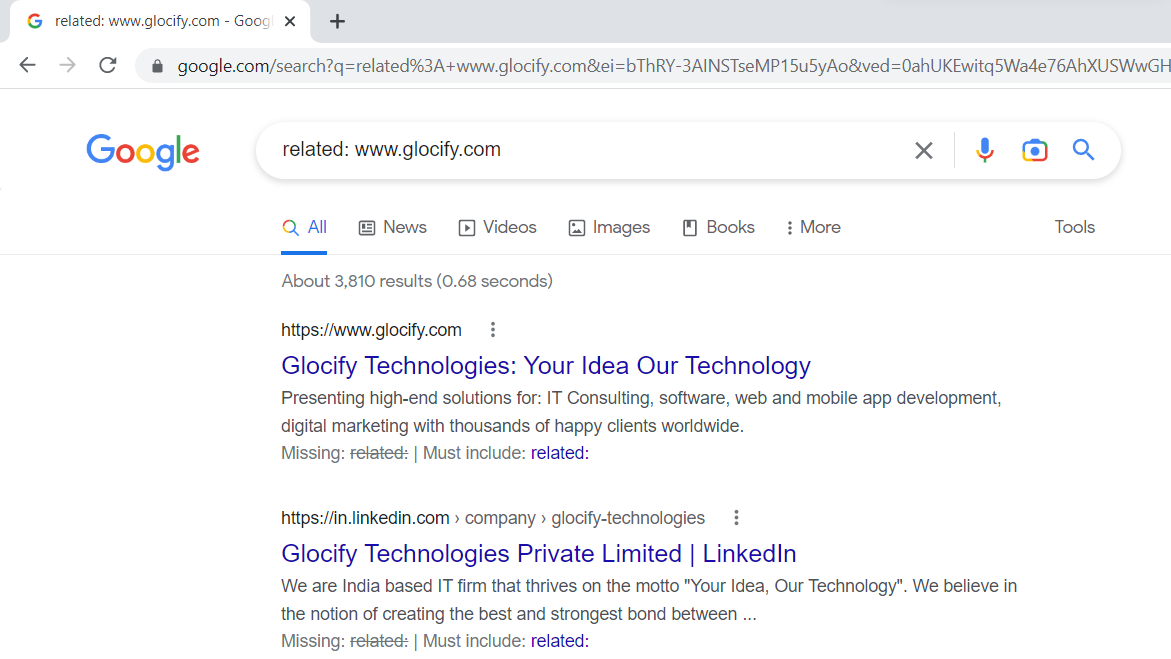
2) Site – To Add Internal Links
To improve the SEO in WordPress, adding internal links to relevant pages is necessary. Internal linking helps Google and visitors to move around the website. The Site operator displays the relevant pages a website is internally linked to and from.
Operator Syntax:
Site:[website]
Example:
Site: www.glocify.com Digital Marketing
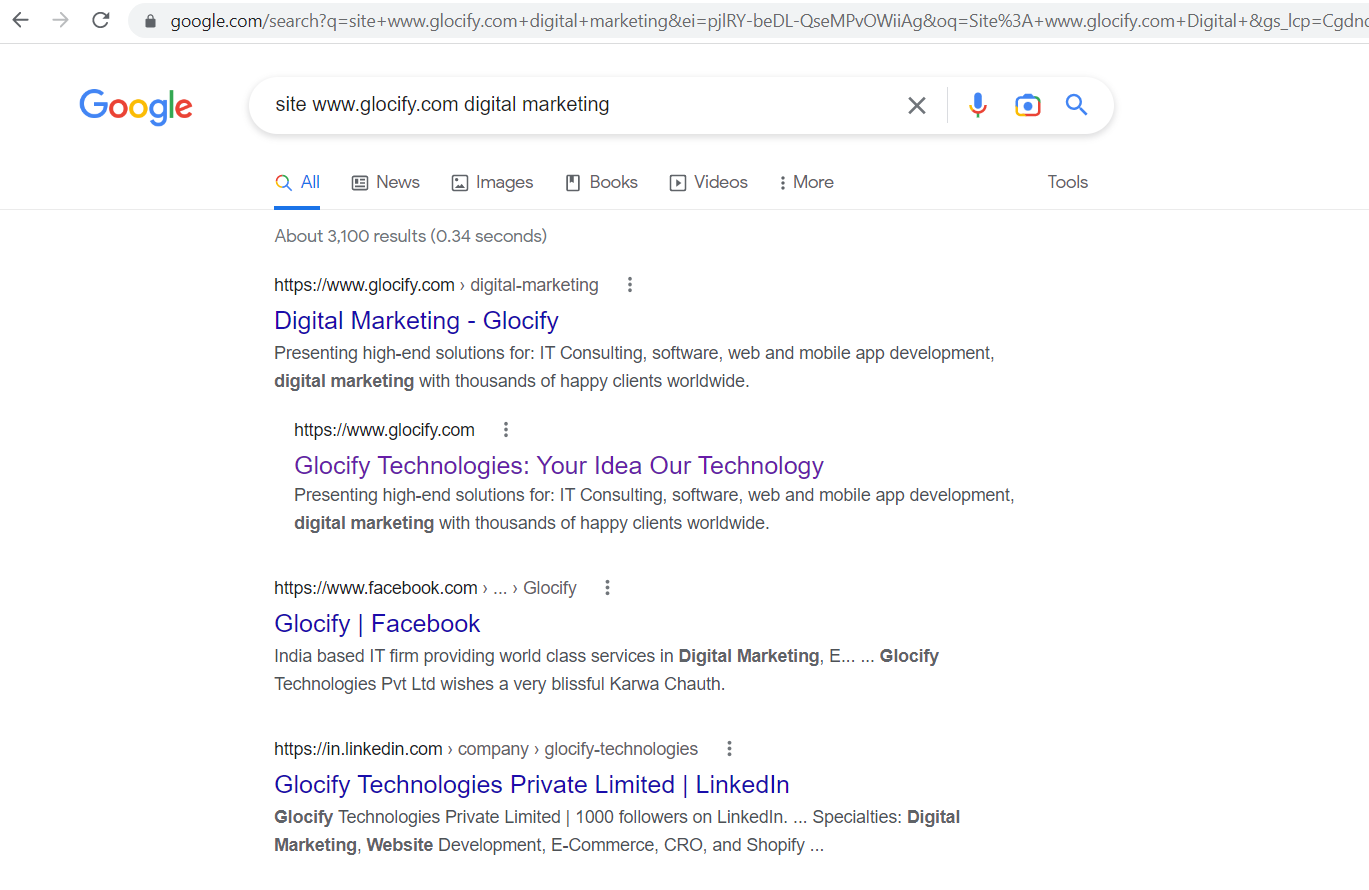
Here the operator will return the indexed pages from the www.glocify.com subdomain.
3) ” ” The Exact Match Operator
This operator returns the exact searches with a search word put within quotation marks.
Operator Syntax:
“Search Word”[website]
Example:
“Digital Marketing” www.glocify.com
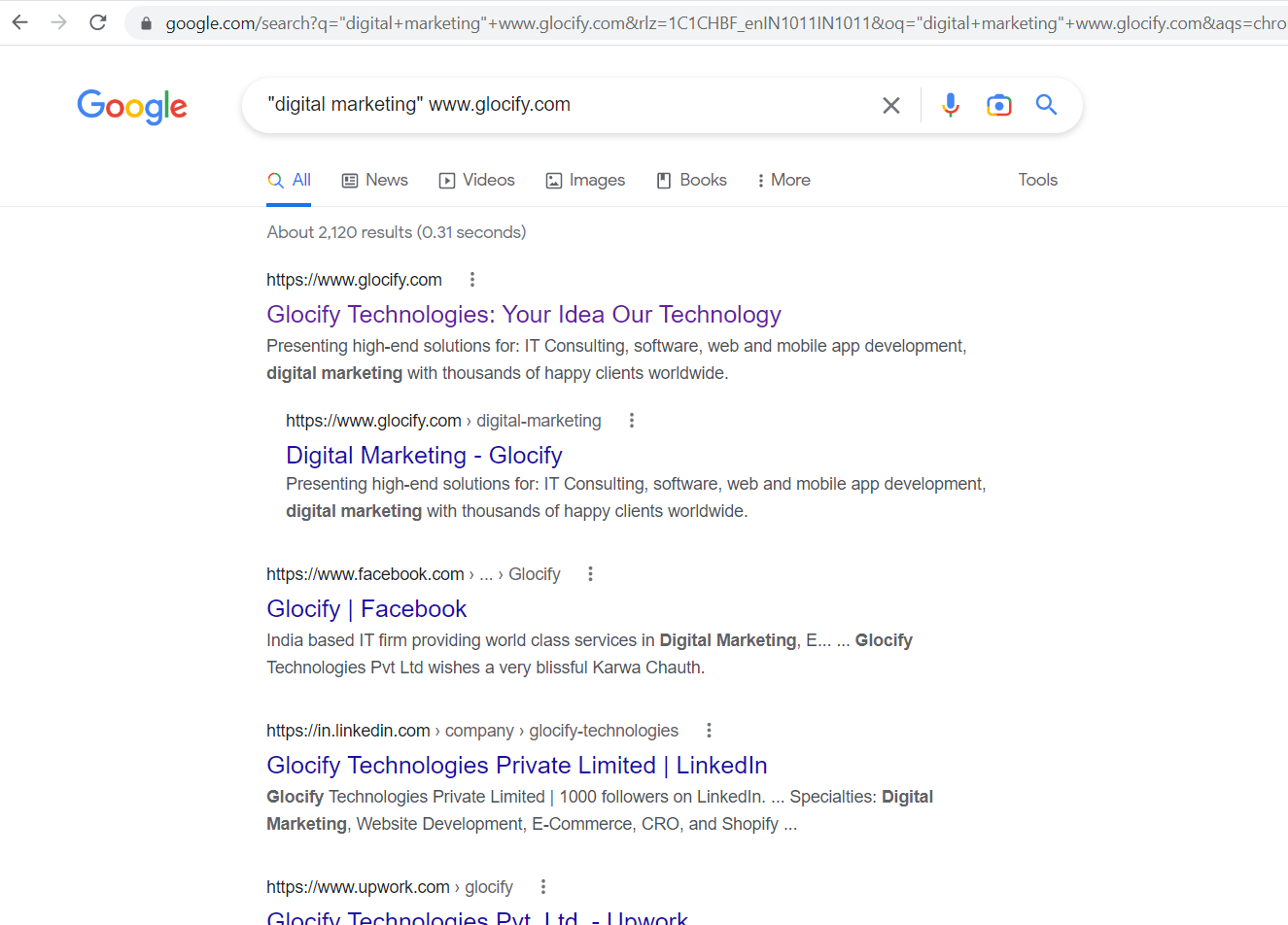
Here the operator will return the indexed pages from the www.glocify.com subdomain with the Digital Marketing search word.
4) Negative Operator
The negative or not operator excludes certain text in the search results. In this example, the search engine will exclude the results containing India.
Command Syntax:
Search Result – Excluded Term
Example:
Institute of Fine Arts – India
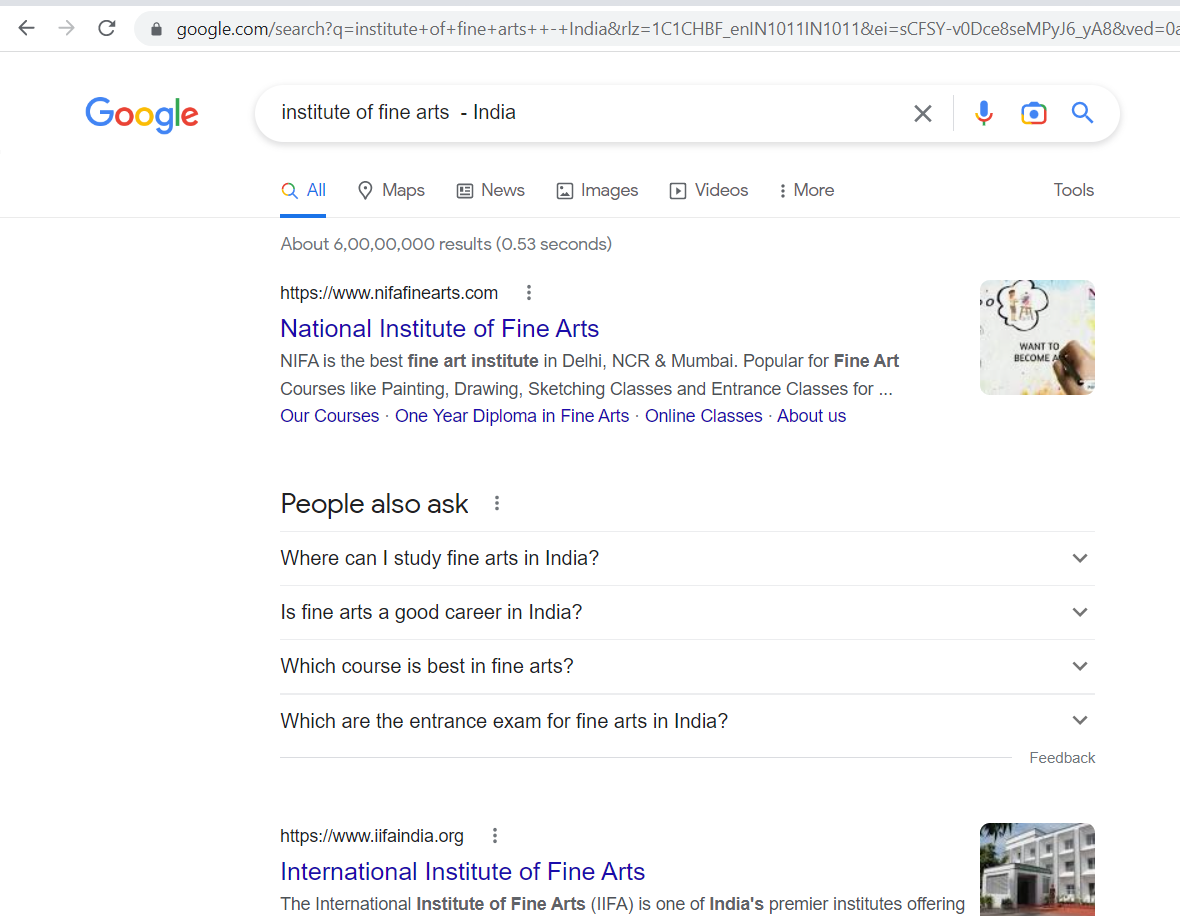
5) The OR Operator
The OR operator is used between the keywords. It displays the Google keyword search results of either one keyword or both. It saves time and opens new scopes for you. Here, the search engine displays the results of both the keywords and search terms.
Command Syntax:
Keyword 1 OR Keyword 2
Example:
Google OR Amazon
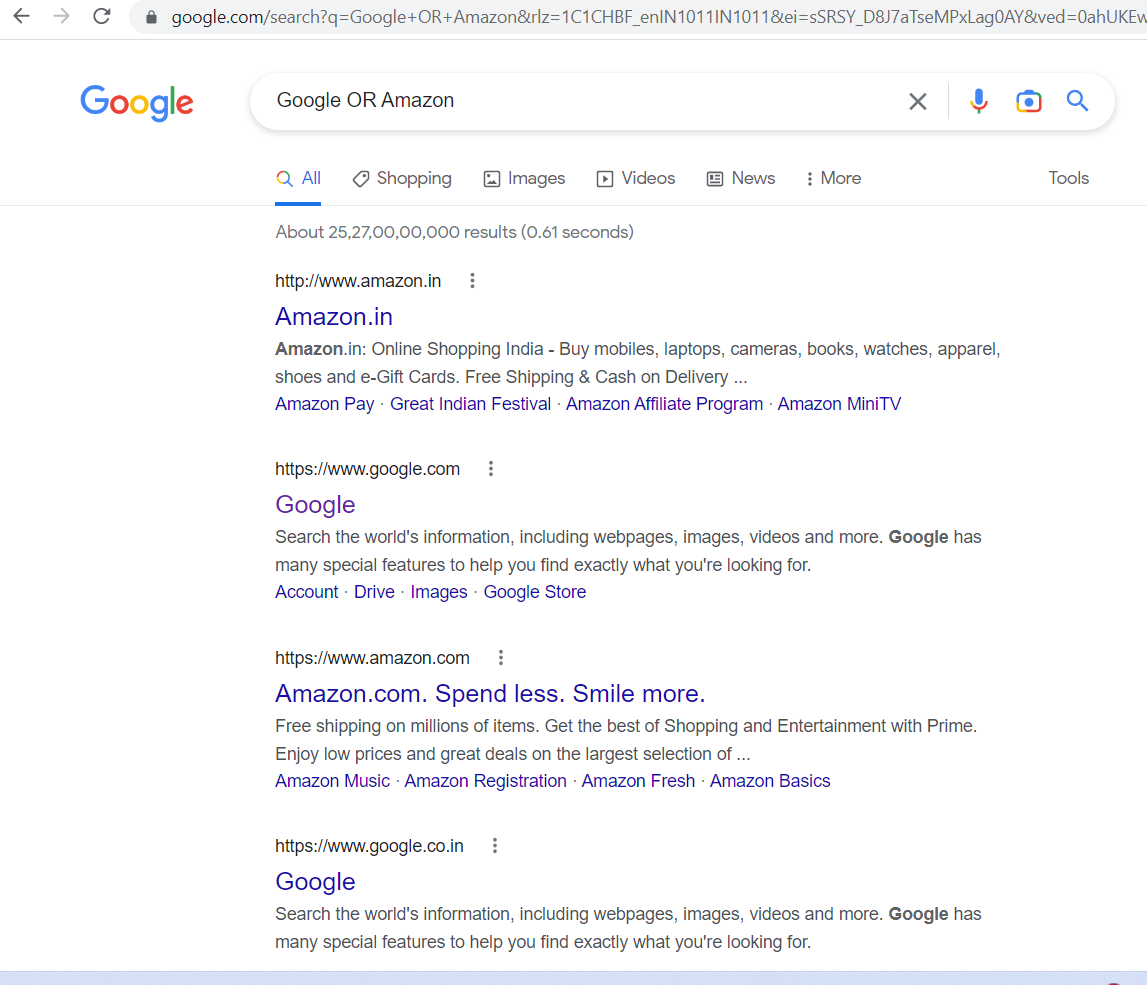
6) Inurl Operator
The INURL operator helps you with search queries found in the website URL. In this, the results with domain glocify are returned.
Command Syntax:
INURL: Search term from the domain
Example:
INURL: Glocify
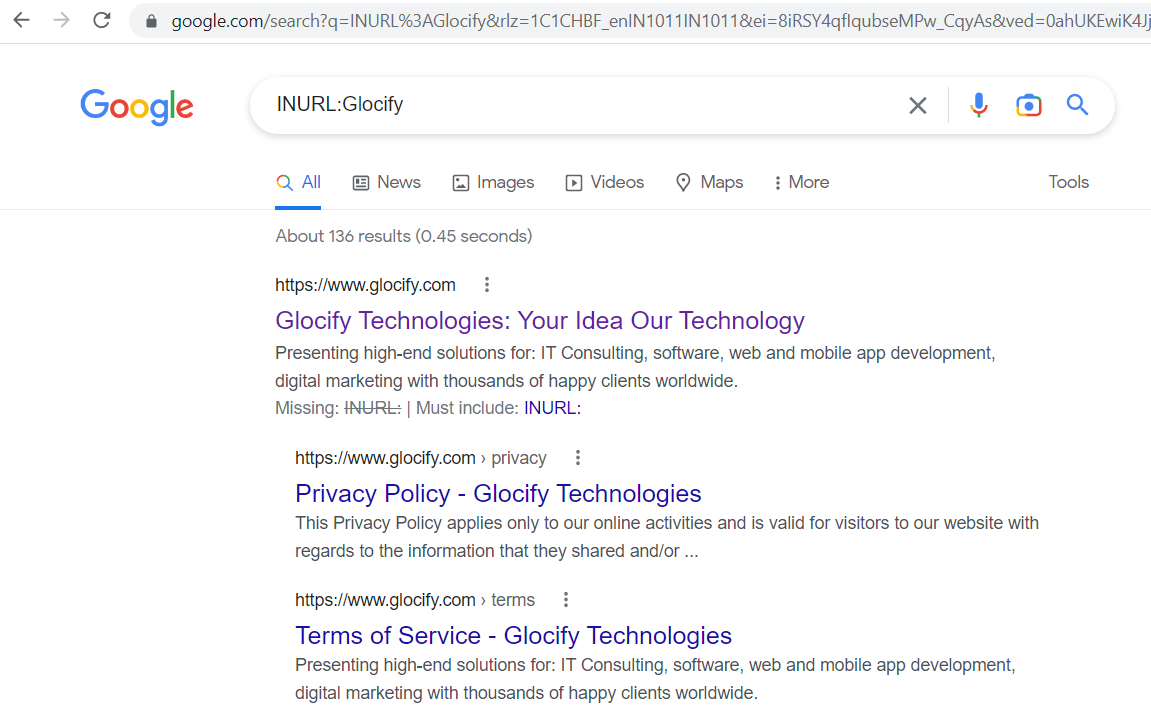
7) Intitle Operator
The intitle operator searches for keywords and key phrases within the titles of websites. In this example, the operator returns the results with the Glocify searching within the domain.
Command Syntax:
INTITLE: Search term
Example:
INTITLE: Glocify
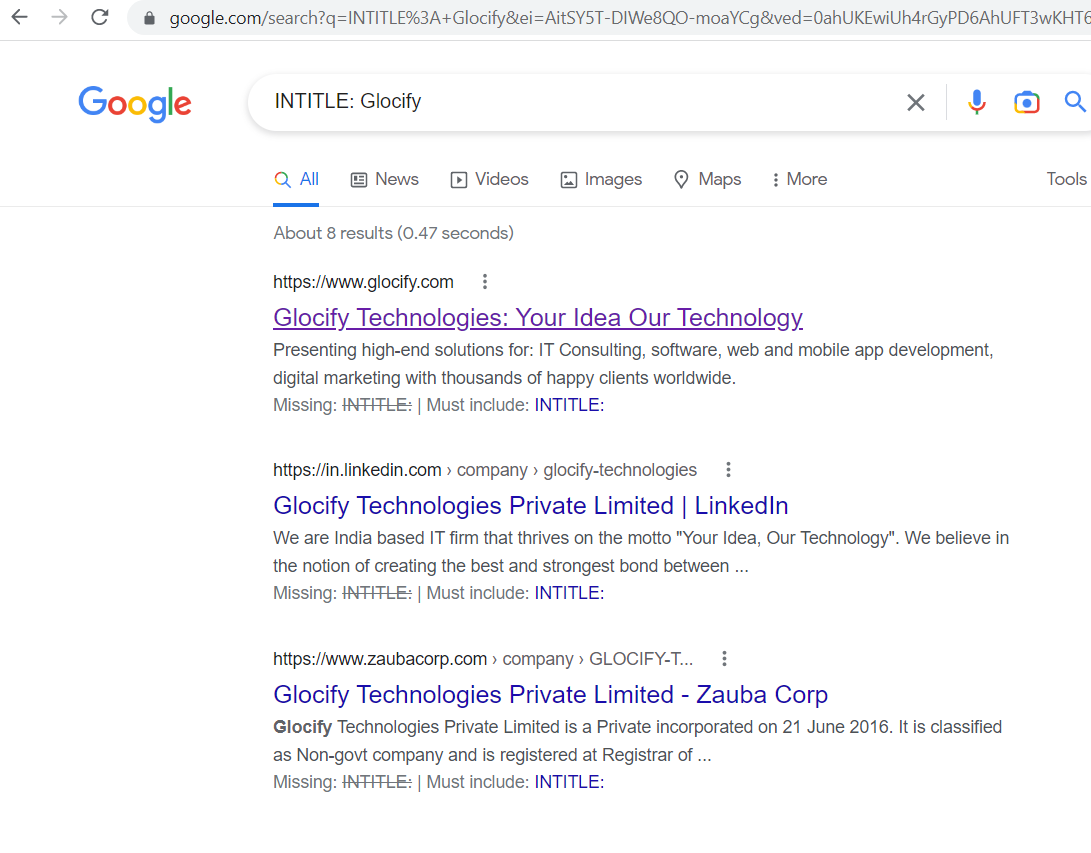
8) Intext Operator
The search Operator searches the keywords and key phrases within the snippet of the results.
Command Syntax:
INTEXT: Search term
Example:
INTEXT: Glocify
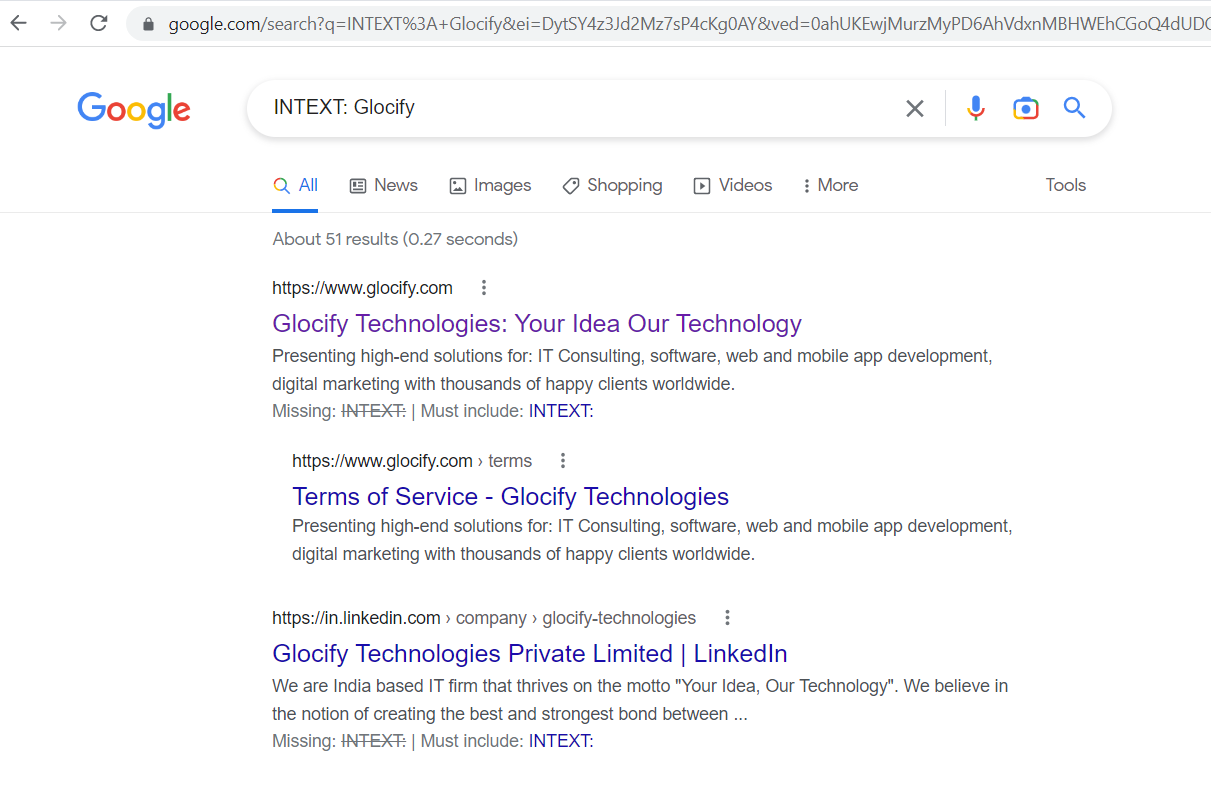
9) Filetype Operator
The FILETYPE operator specifies the specific file types in the search results. It works well with all file types if you want to search for PDFs, PowerPoint files, and Spreadsheets.
Command Syntax:
Search term FILETYPE: Shortened File Type
Example:
WordPress FILETYPE: PDF
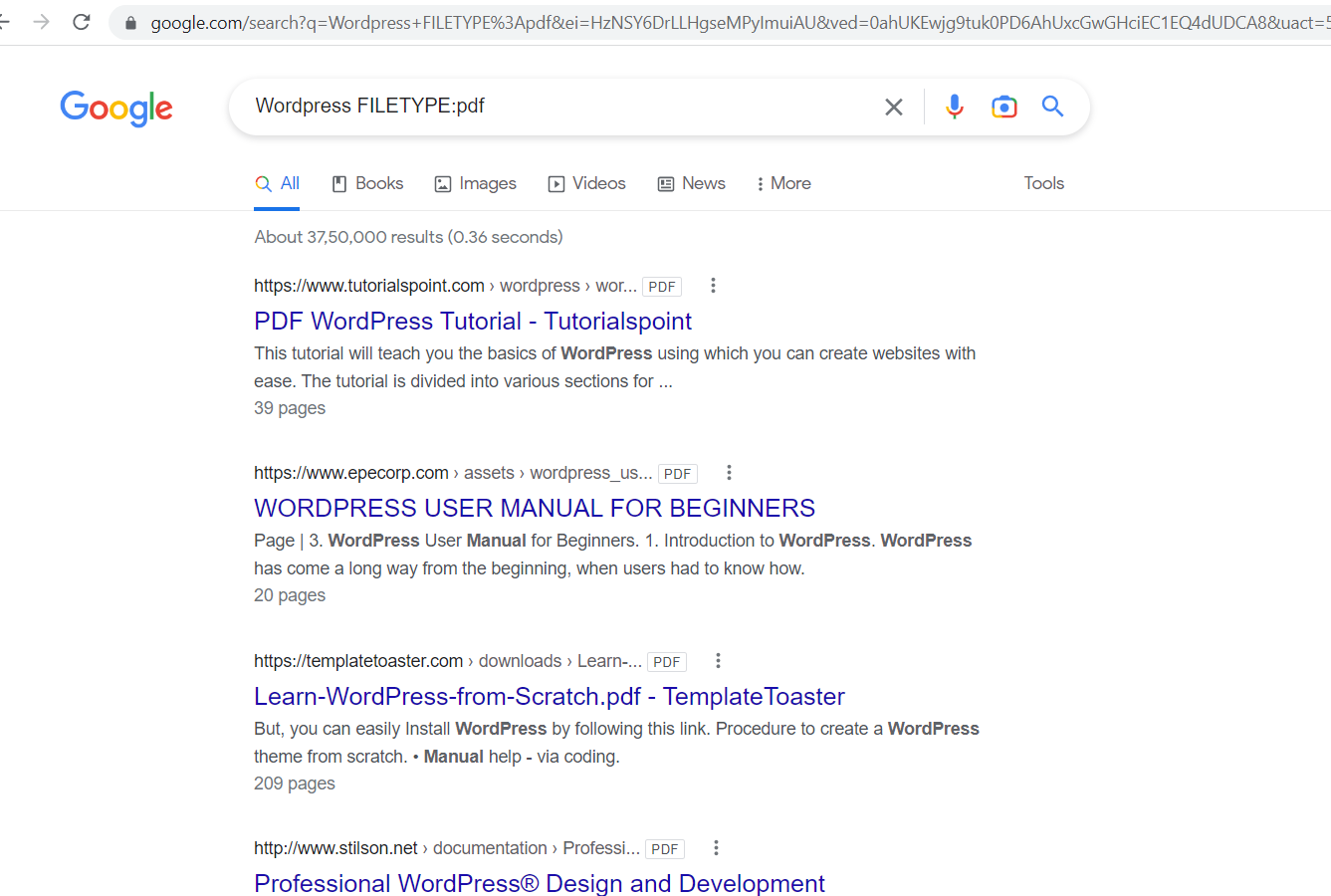
10) () Parenthesis Operator
The Parenthesis operator separates the operators for the most advanced searches. It groups multiple search operators to execute the search. Here the search engines display the results with SEO and Development in the Glocify domain.
Command Syntax:
Search Term 1 OR Search Term 2
Example:
SEO or Development Glocify
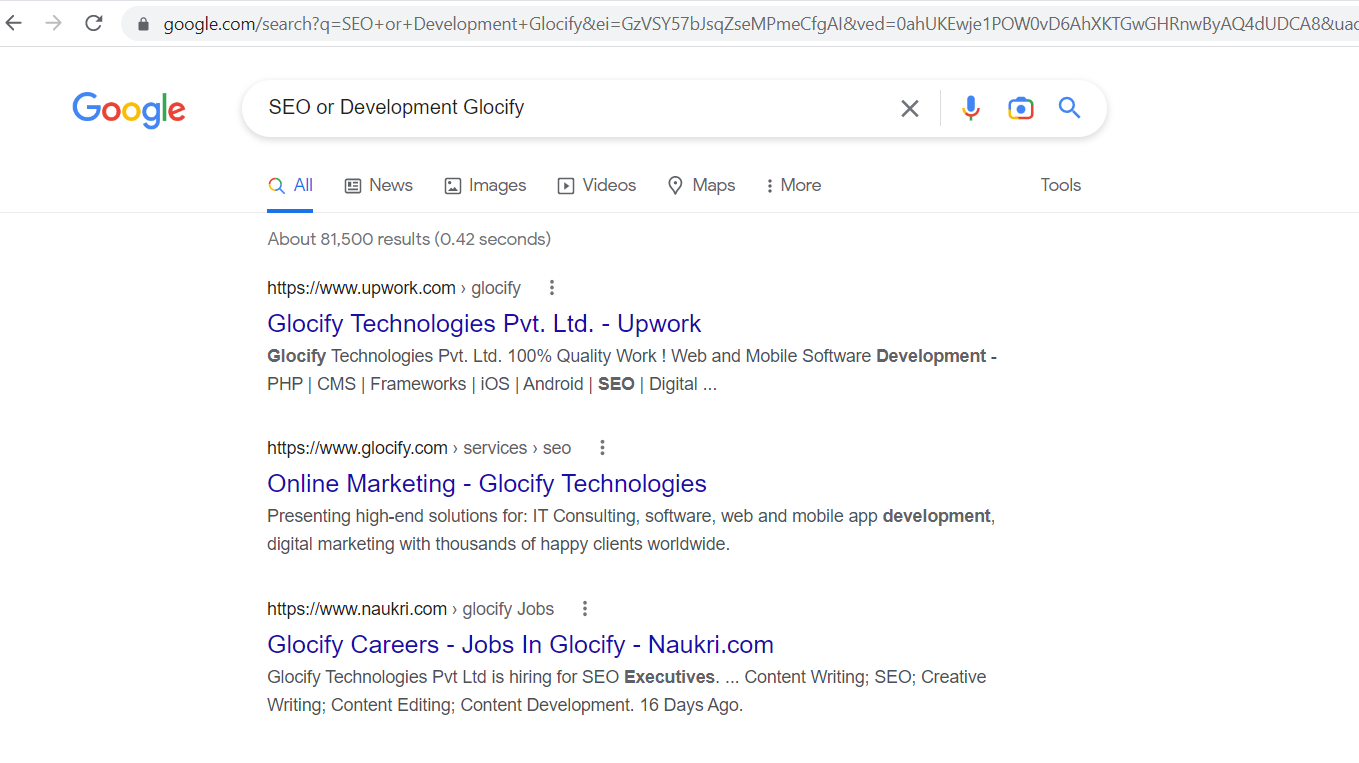
11) $ – Currency Operator
The Currency operator works with US Dollars and Euro to search the prices.
Command Syntax:
Search Term $ Price
Example:
iPad $450
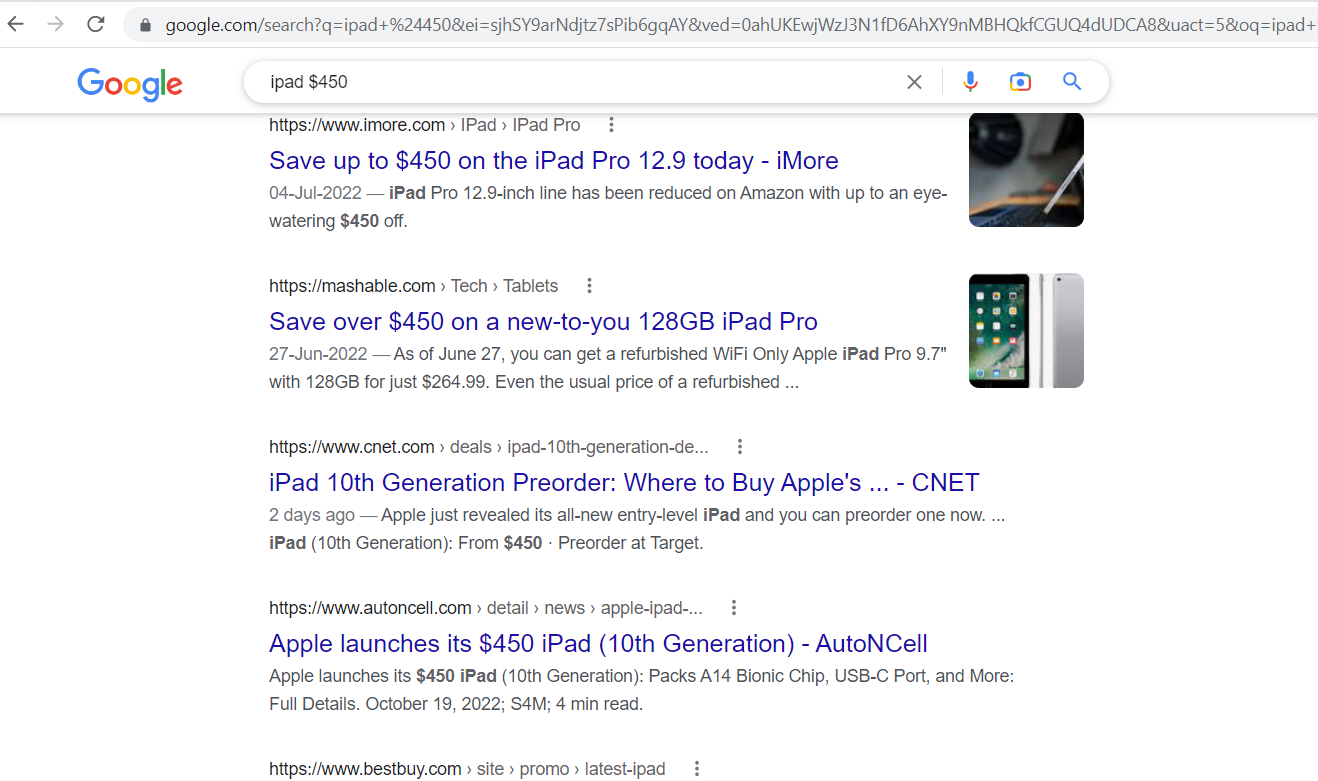
12) Define Operator
The Define operator returns the explanation and the meaning of the search term in English.
Command Syntax:
Define: Search Term
Example:
Define: Glocify
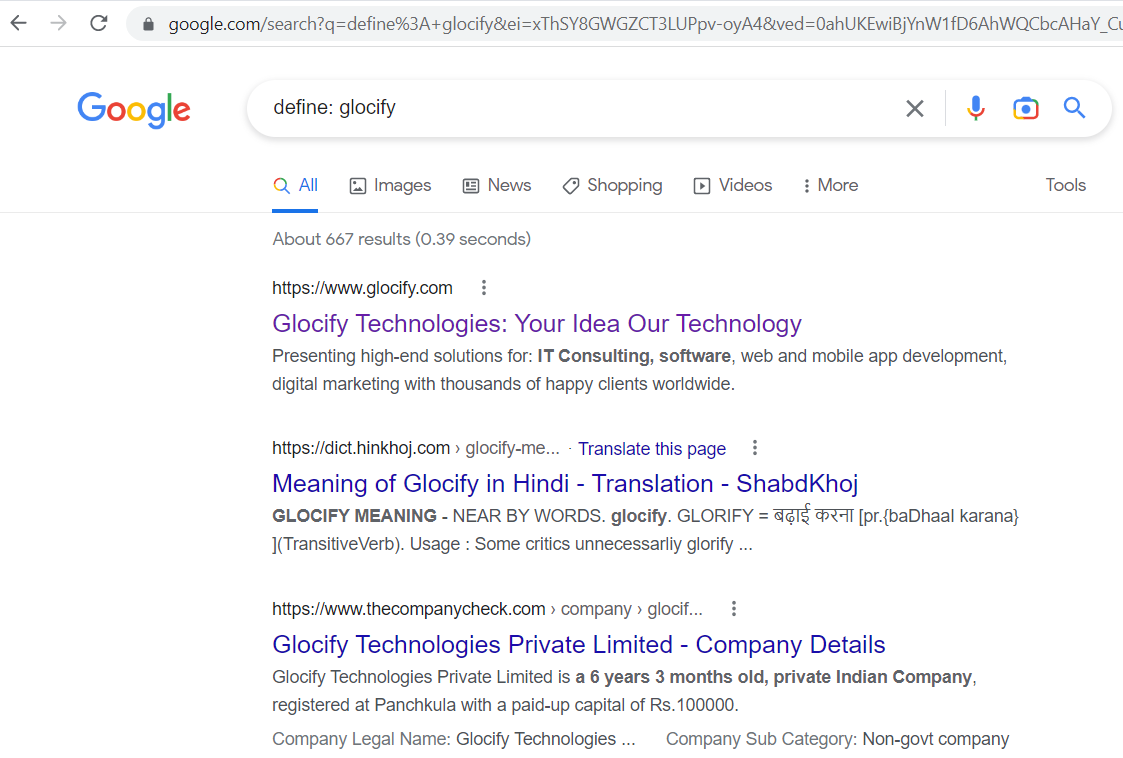
13) Cache Operator
The cache operator returns the cache version of the indexed webpage.
Command Syntax:
Cache: Website Domain
Example:
Cache: www.glocify.com
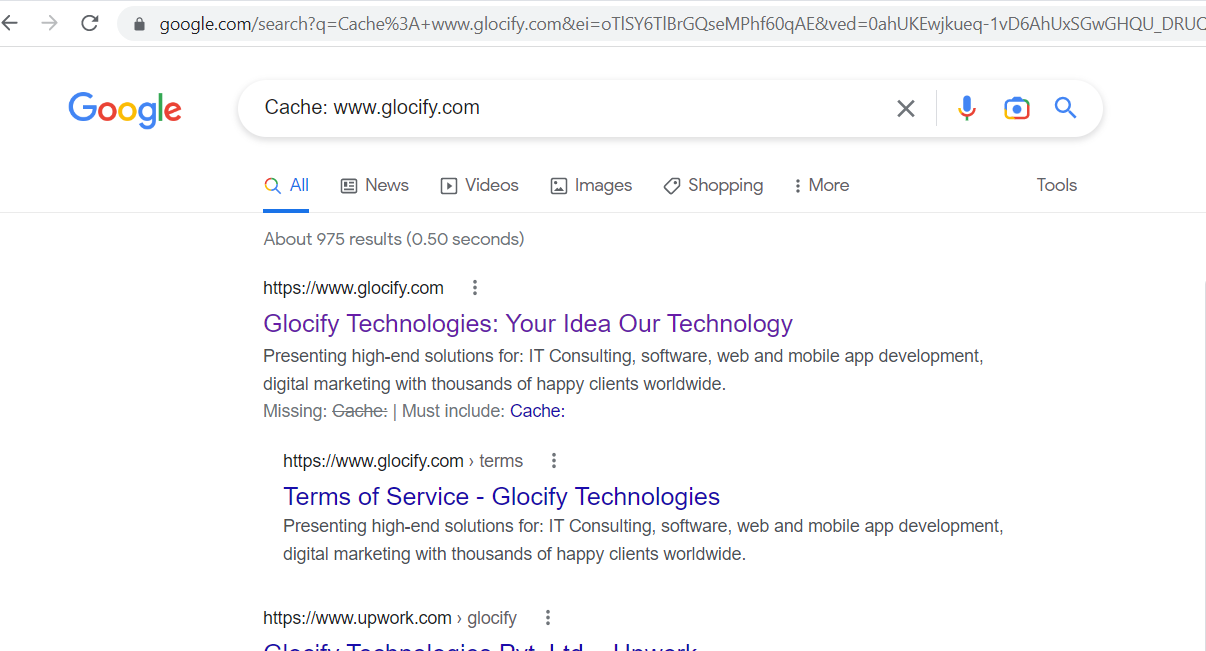
14) Wildcard Operator *
The * operator matches any word or phrase and acts as a wildcard in a search phrase.
Command Syntax:
Search Term 1 * Search Term 2
Example:
Sundar Pichai * google
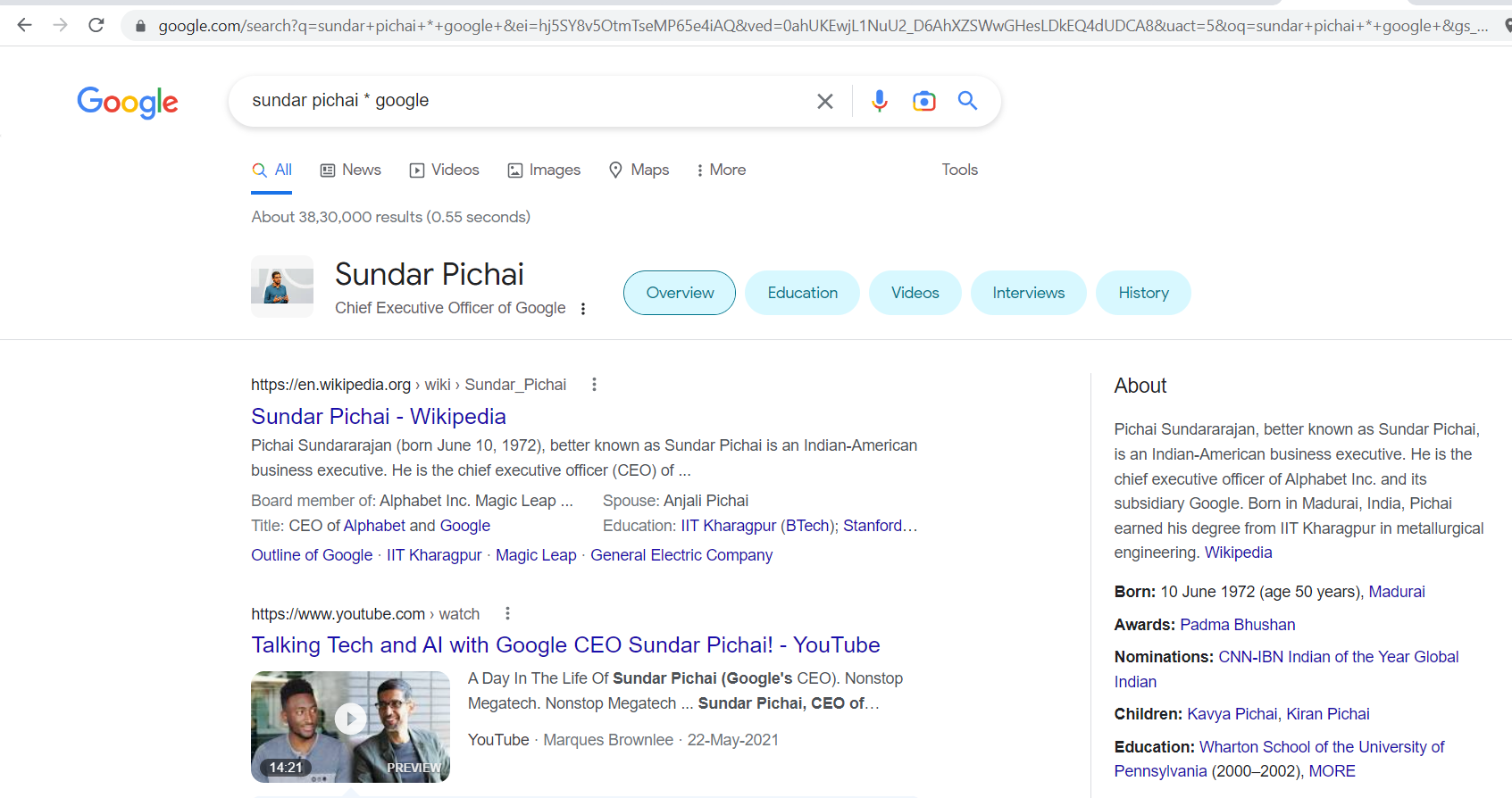
15) Insubject Operator
The Insubject Operator restricts the articles in the Groups to include keywords mentioned to make it easy to filter out results in the Google groups.
Command Syntax:
insubject: “keyword or search Term”
Example:
insubject:”glocify”
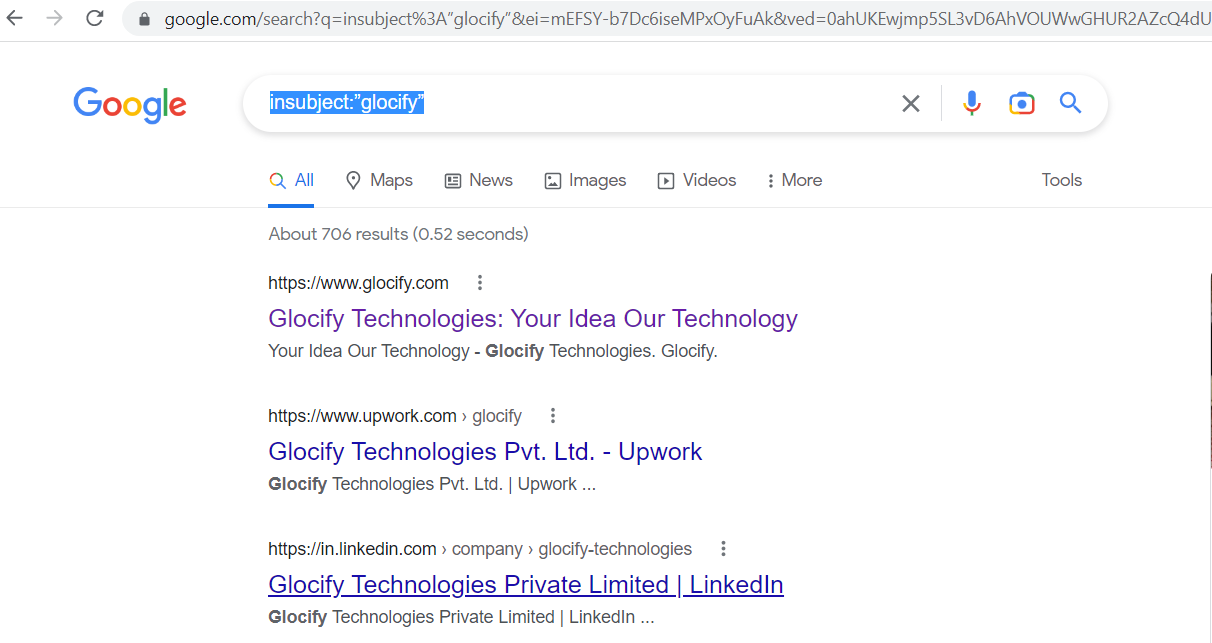
16) Allintitle Operator
The Allintitle Operator is similar to the intitle Operator but differentiates in a way that it returns the results specifying all the specified words in the title.
Command Syntax:
allintitle: Search Term
Example:
allintitle: your idea our technology
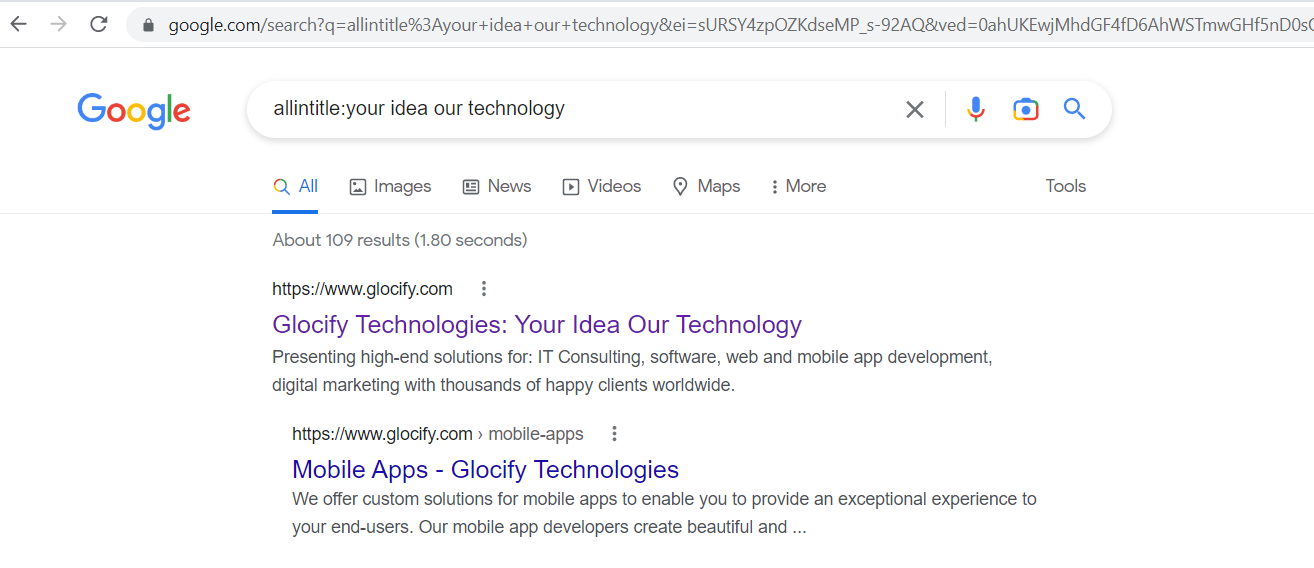
17) Allinurl Operator
The Allinurl returns results similar to the inurl operator with all the specified words.
Command Syntax:
ALLINURL: Search term from the domain
Example:
ALLINURL: Glocify
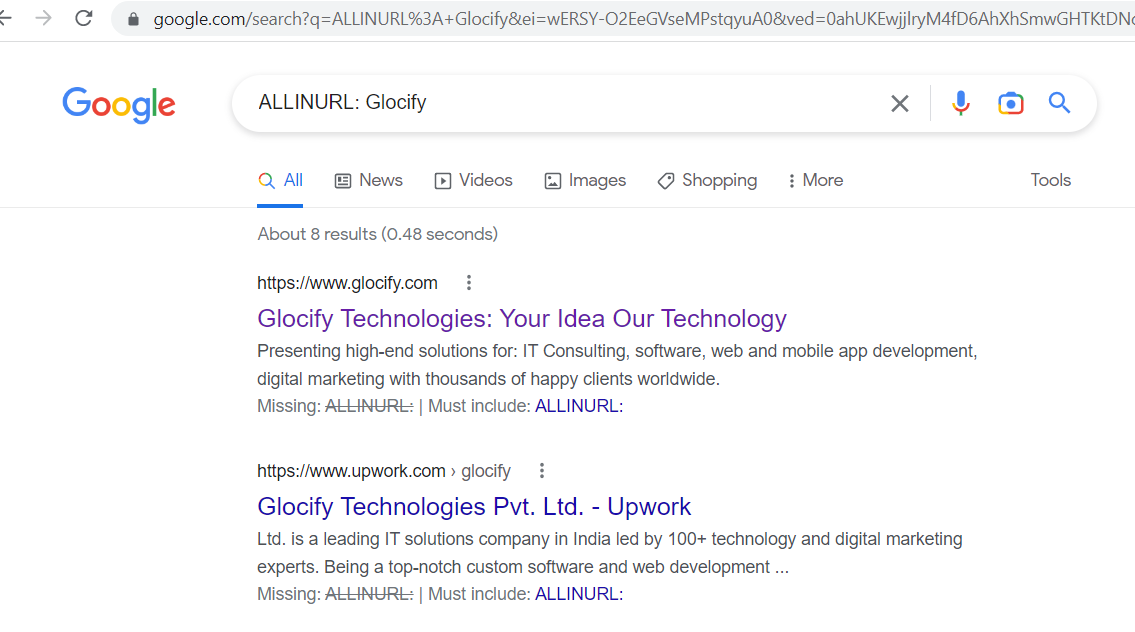
18) Allintext Operator
The Allintext Operator is similar to intext. It returns the results when all the keywords are specified on the website.
Command Syntax:
allintext: Keyword
Example:
allintext: Glocify services
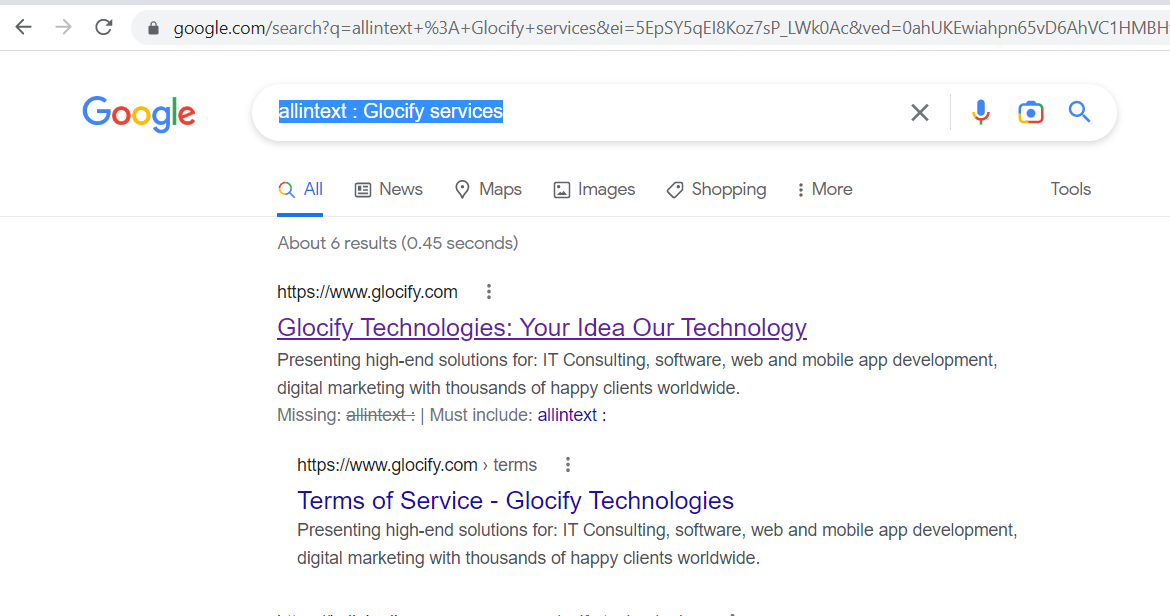
19) Ext Operator
The Ext Operator works similarly to the file type. It displays the results in the specified file type extension.
Command Syntax:
Keyword ext: pdf
Example:
glocify ext:pdf
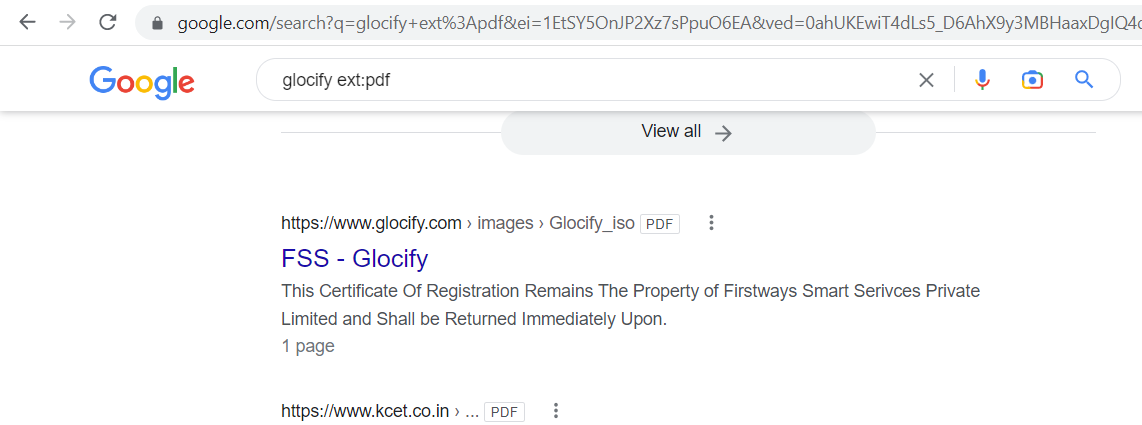
20) Around(X) Operator
The AROUND operator returns the search results with the search terms occurring within two words. The search terms must be present in at least four words in the content.
Command Syntax:
Keyword 1 AROUND(2) Keyword 2
Example:
Glocify AROUND(2) Technologies
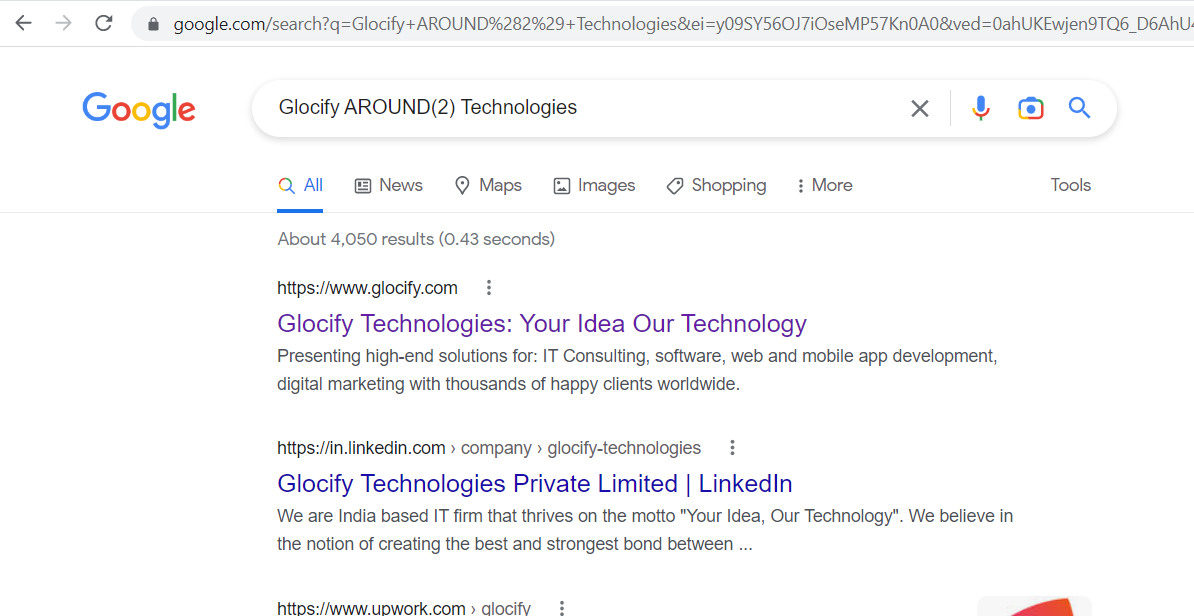
21) Author Operator
The Author operator distinguishes the results in the Google Groups from the specified Authors. Google searches for the exact specified name and returns the results in a fraction of a second. Here, the search engine returns the plays, poems, and other information relevant to the author.
Command Syntax:
author: “name”
Example:
Author: “William Shakespeare”
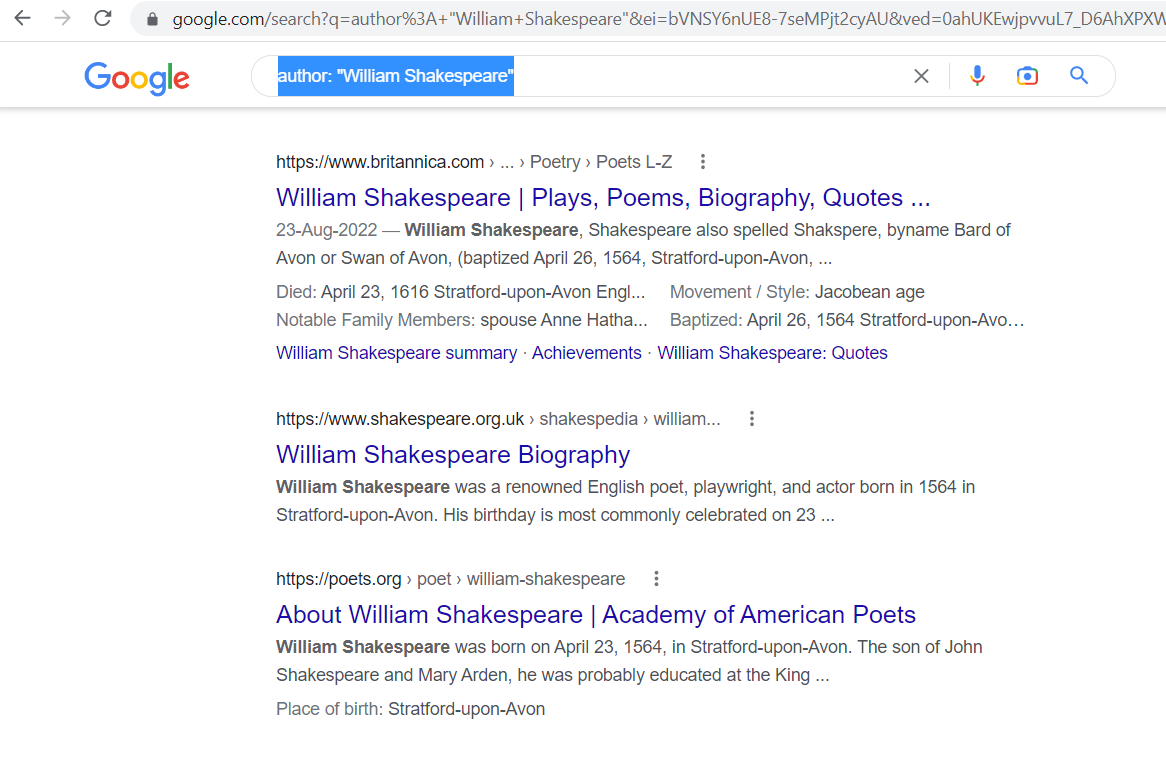
22) Weather Operator
The weather operator returns the weather widget representing the weather of a certain location. For example, here, the search engine broadcasts the weather widget of the city of Washington.
Command Syntax:
Weather City Name
Example:
Weather Washington dc
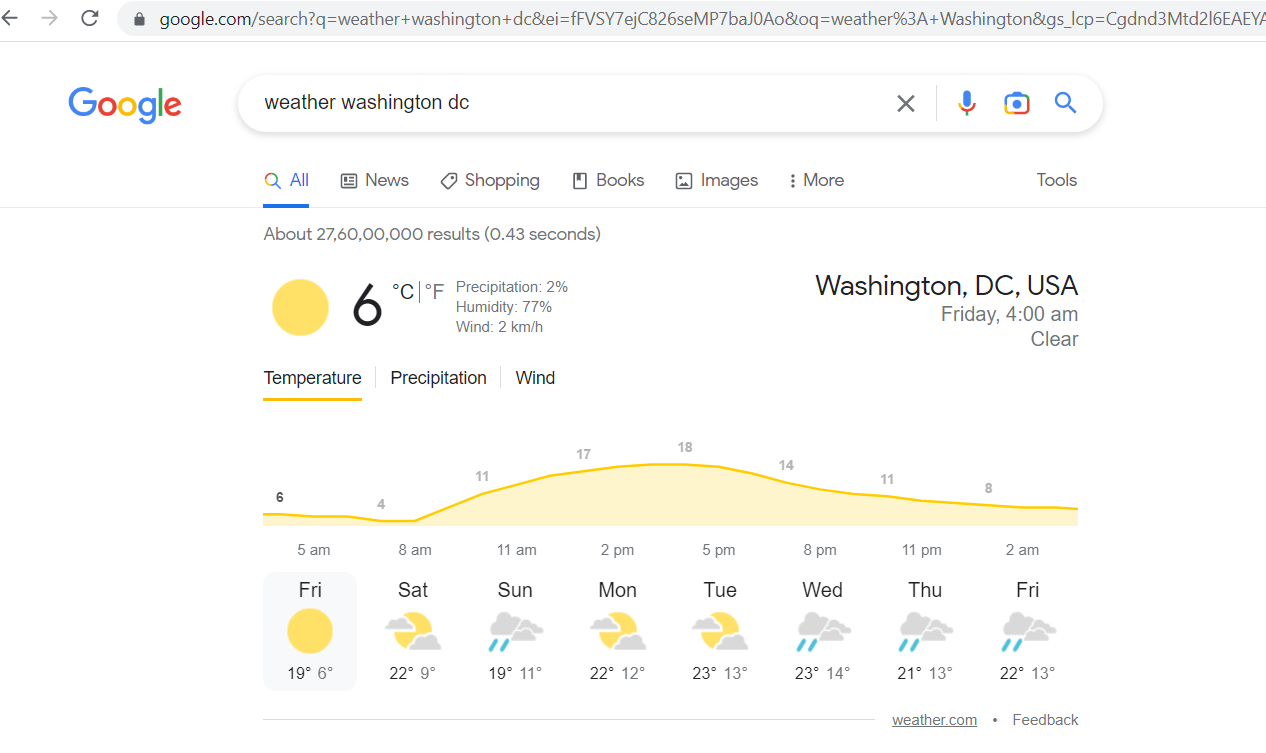
23) Stocks Operator
The stock operator displays a Google widget based on ticker symbols with company market information.
Command Syntax:
Stocks Company Name
Example:
Stocks:aapl
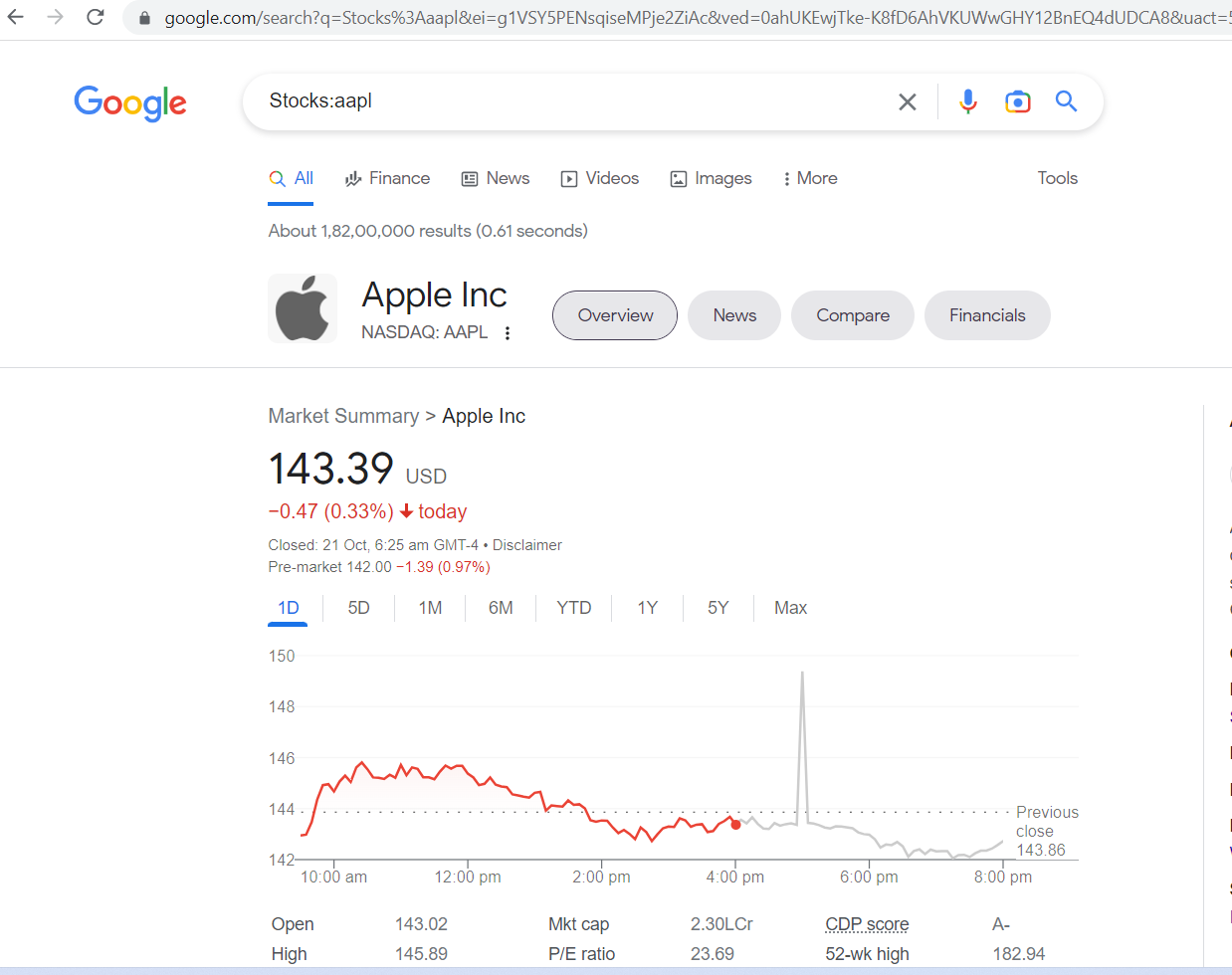
24) Map Operator
The Map operator returns the Google map widget of the location.
Command Syntax:
Map [City Name]
Example:
map: Washington
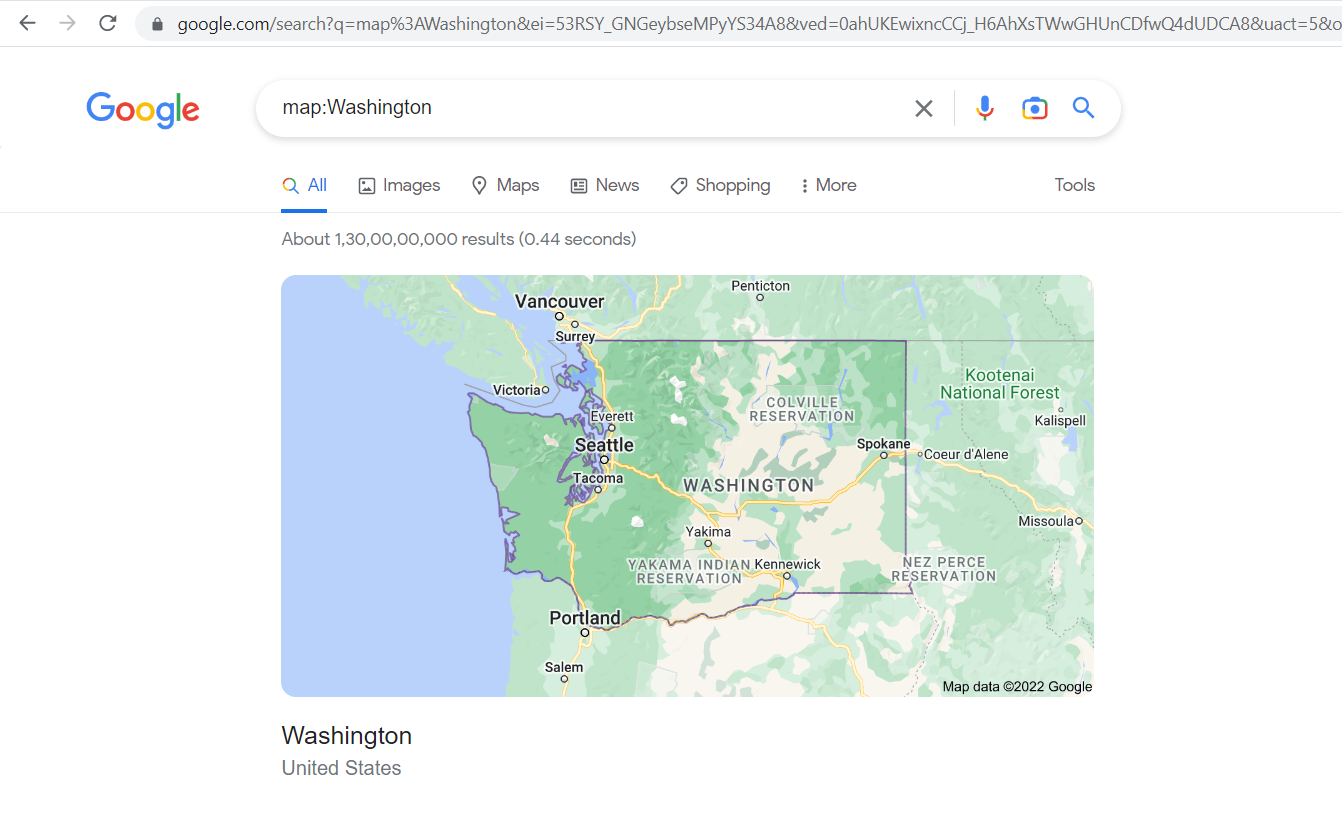
25) Movie Operator
The movie operator returns the information about the movie available to stream.
Command Syntax:
Movie [Movie or Actor Name]
Example:
Movie: Name
26) Source Operator
The source operator functions the same as the site operator. It applies to Google News. Here, the search engine displays the result of the Glocify domain related to jobs.
Command Syntax:
Company Name Source Search Word
Example:
Glocify Source Jobs
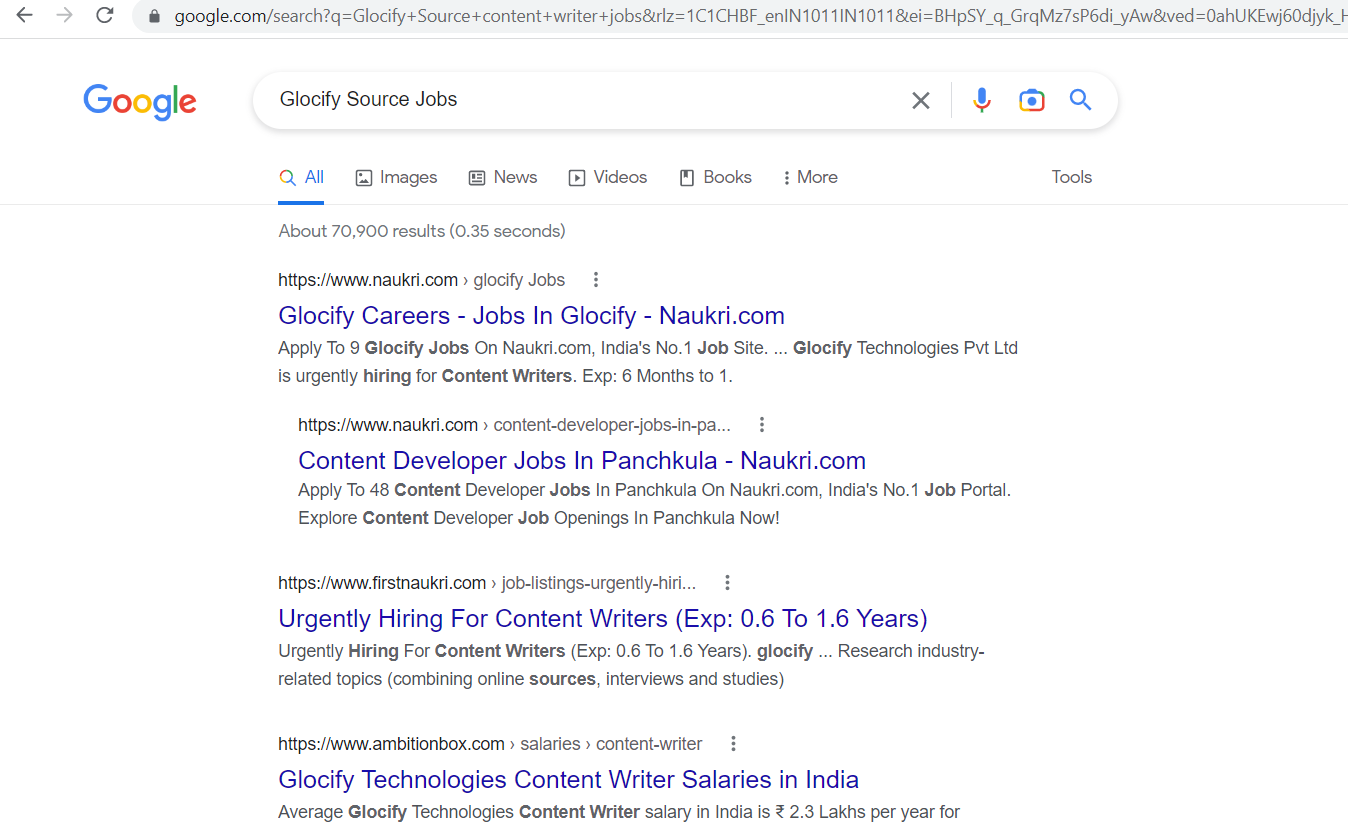
27) In Operator
The in-operator converts one unit to another and works with a multitude of currencies, temperatures, and weights.
Command Syntax:
[Value to be converted] IN Measuring Unit
Example:
$200 in GBP
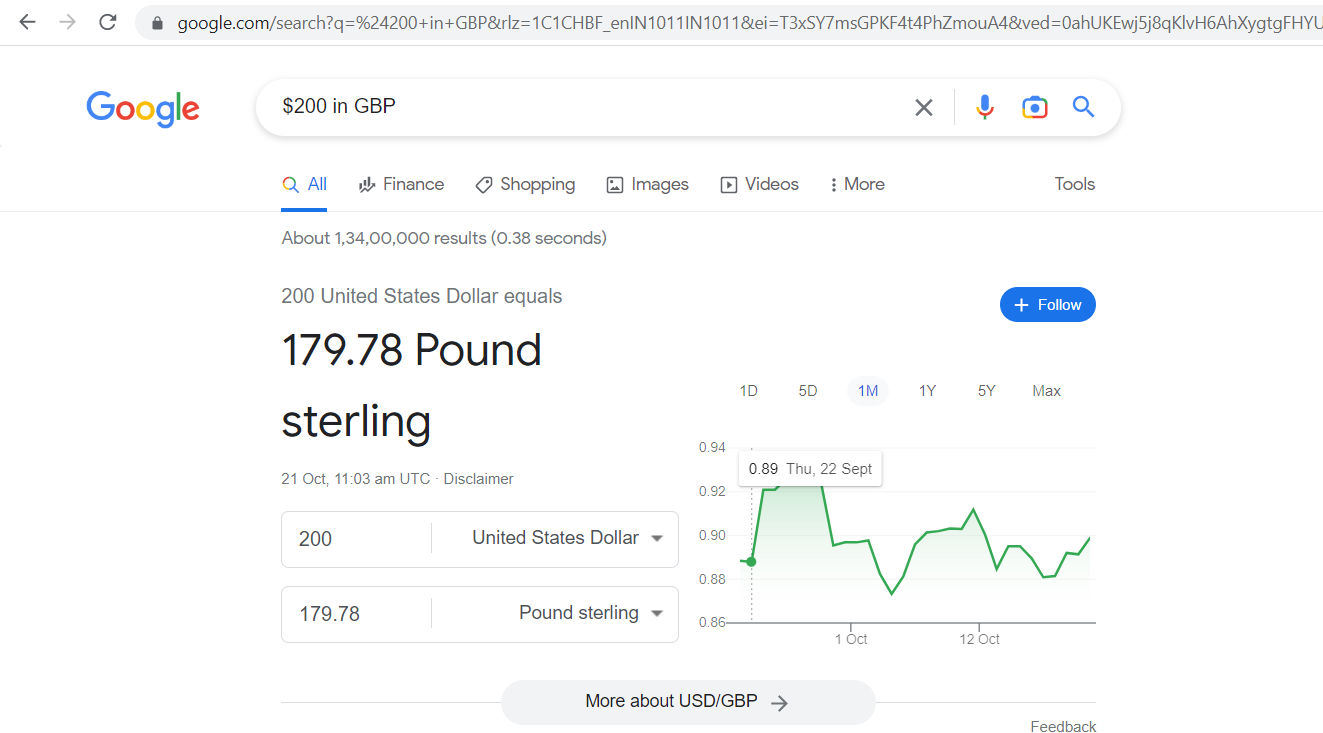
28) Link Operator
The link operator returns the sites linked to the specific domain. It’s helpful for SEO executives in doing backlink research.
Command Syntax
Link: [Website URL]
Example:
link: glocify.com
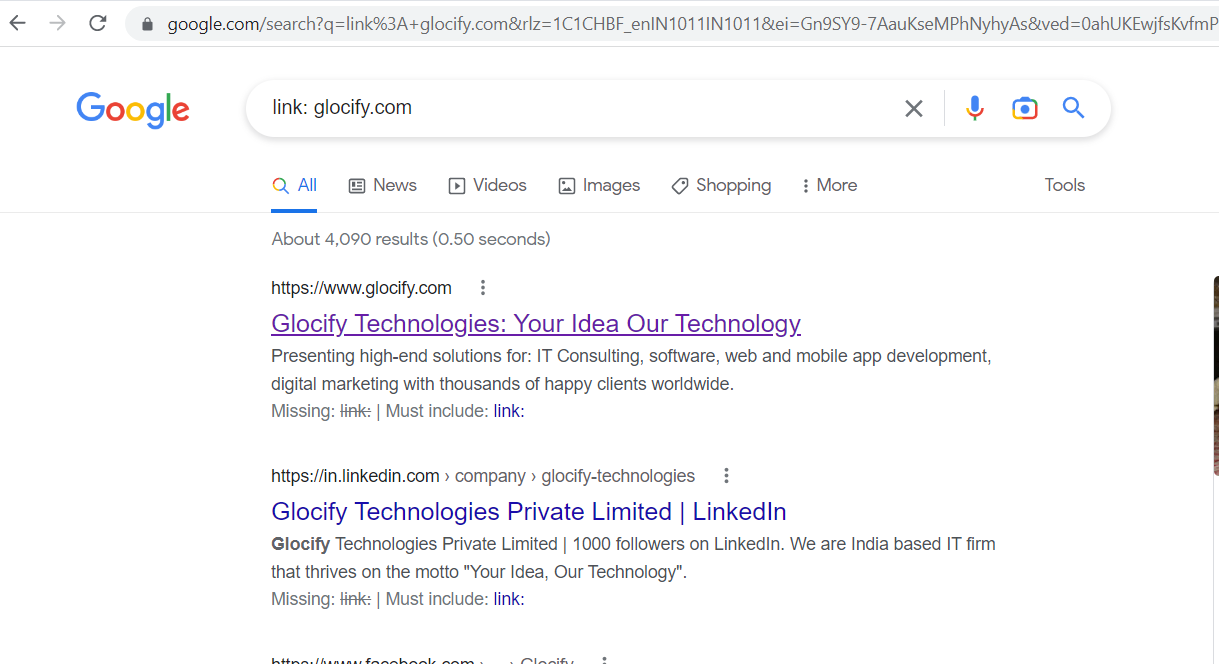
29) ~ Tilde Operator
The tilde operator includes the synonym of the search query by default.
Command Syntax
~Search term
Example:
~Glocify
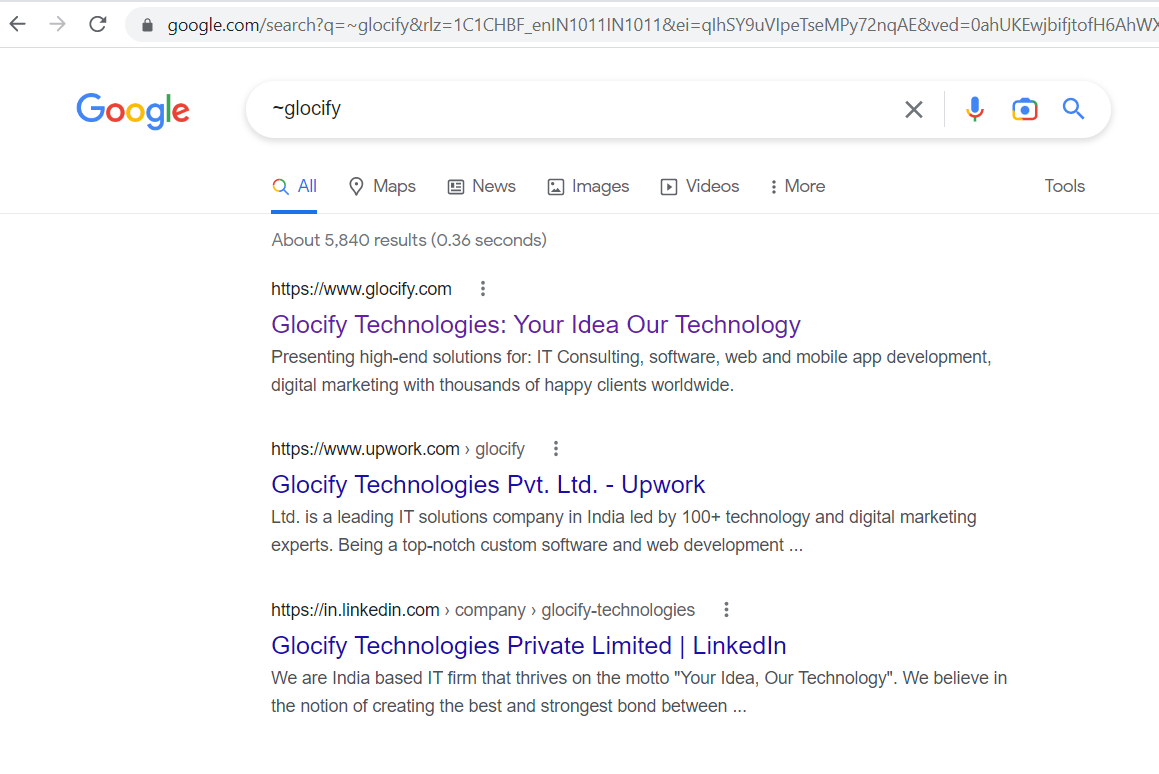
30) Id Operator
The ID operator works the same as the info operator.
Command Syntax
Id:[Website URL]
Example:
Id:glocify.com
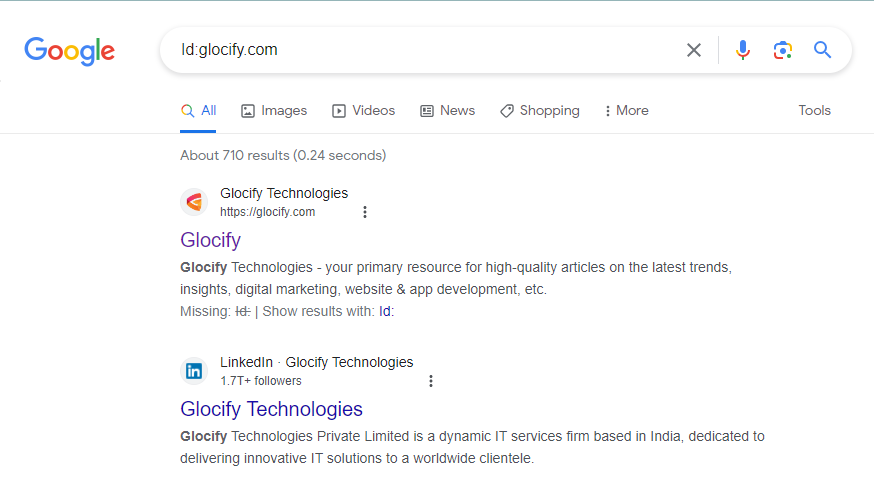
31) Datarange Operator
The datarange operator returns the searches between a certain range where the Julian date format defines time.
Command Syntax
datarange: Lower Limit-Upper Limit
Example
daterange:11278–13278
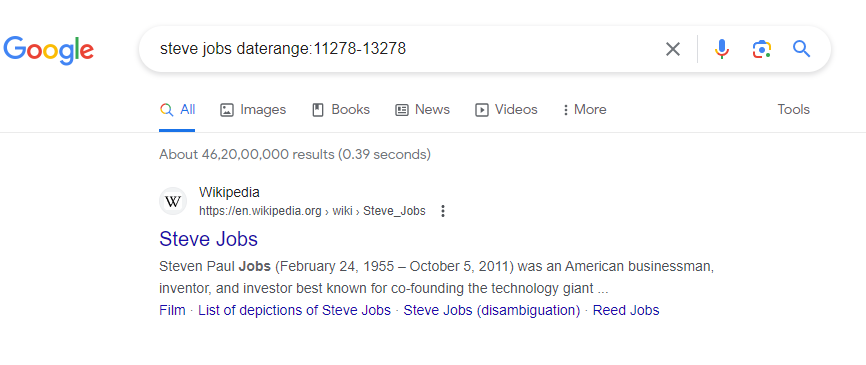
32) Inanchor Operator
The inanchor Operator returns the websites with a specified word or phrase in the inanchor operator. Most of the time, results obtained from the inanchor operator are incorrect. In the given example, the inanchor operator displays the results of the websites with specified Glocify technologies phrases.
Command Syntax
inanchor: keyword or phrase
Example
inanchor:glocify technologies
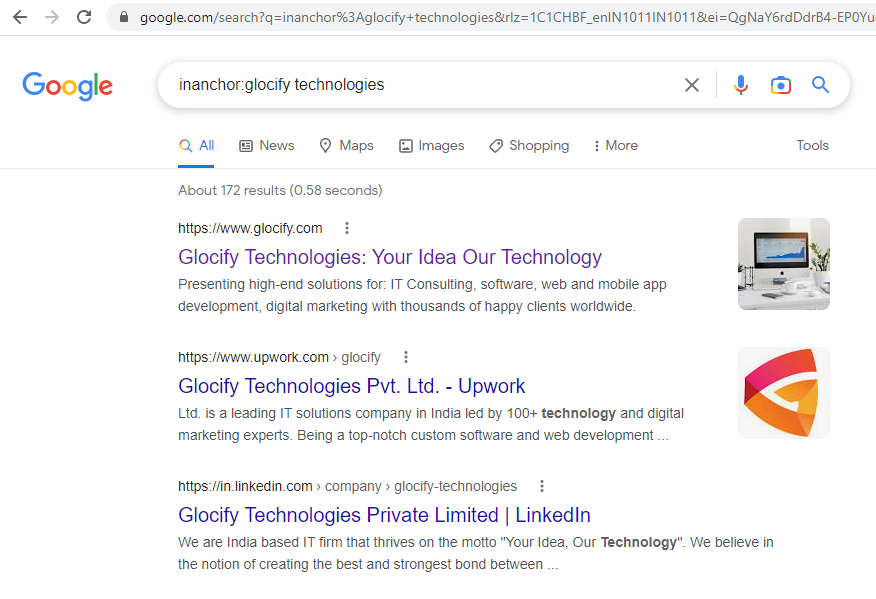
33) Allinanchor
The allinanchor Operator returns the search results exactly to the defined words and phrases.
Command Syntax
allinanchor: keyword or phrase
Example
allinanchor:glocify technologies
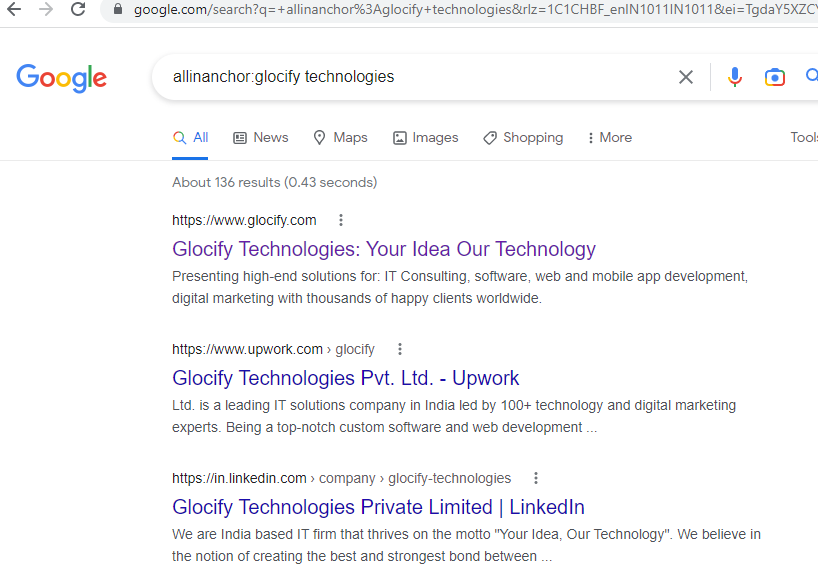
34) Blogurl Operator
The blogurl operator returns the blogs of the given domain. In the below example, the command returns the blog page of the microsoft.com domain.
Command Syntax
blogurl: domain name
Example
blogurl: glocify.com
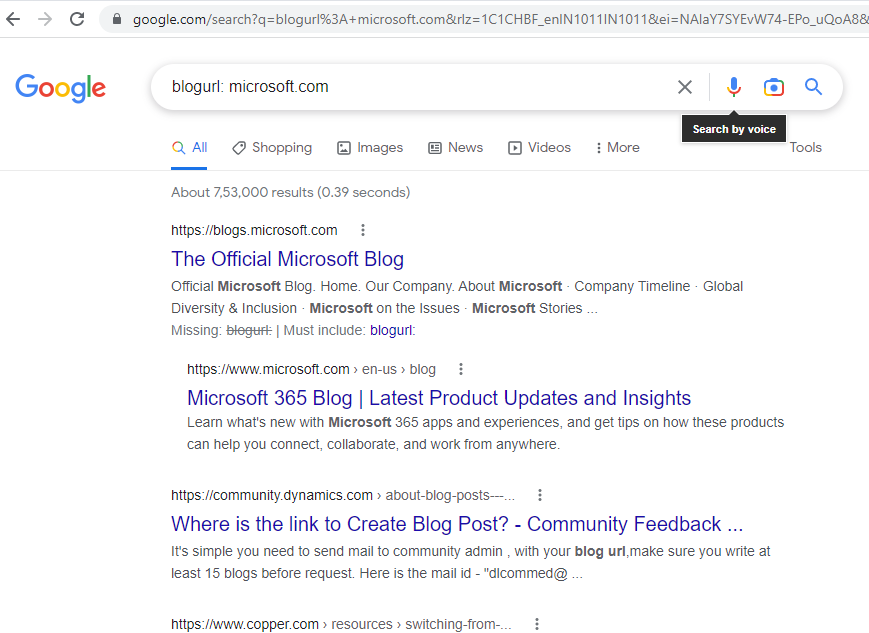
35) Inpostauthor Operator
The inpostauthor operator returns the posts with the specified author mentioned in the command. The inpostauthor command works with only Google Blog search.
Command Syntax
inpostauthor: “Author Name”
Example
inpostauthor: “Steve Jobs”
36) Allinpostauthor
The allinpostauthor is similar to the inpostauthor operator and returns results from the author specified by the operator.
Command Syntax
allinpostauthor: “Author Name”
Example
allinpostauthor: “Steve Jobs”
37) Info Operator
The info operator returns the information about the details of the domain and web pages.
Command Syntax
info: Domain
Example
info: glocify.com
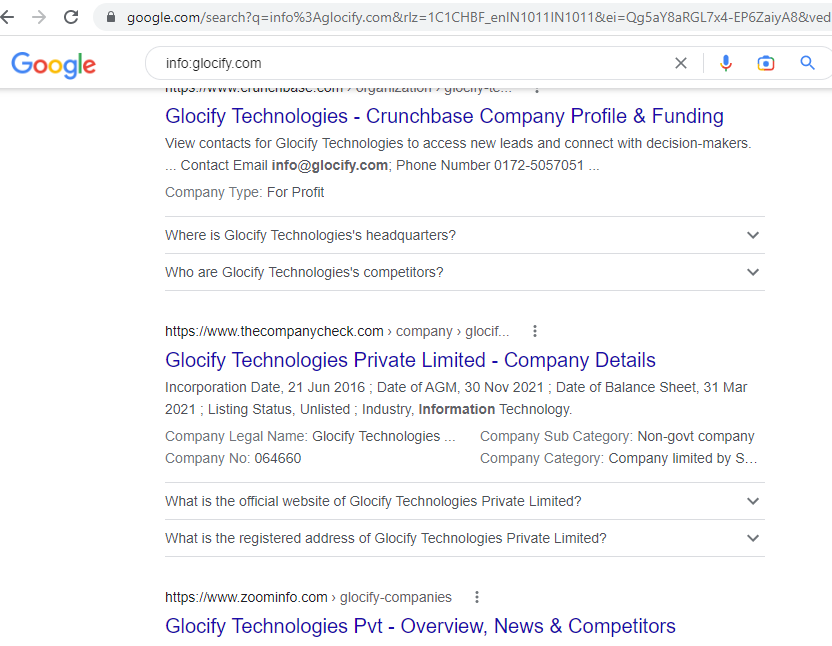
38) Loc Operator
The loc operator returns the results specific to the targeted brand or business in the particular geographic area.
Command Syntax
keyword loc: Location
Example
Marketing Agency loc: USA
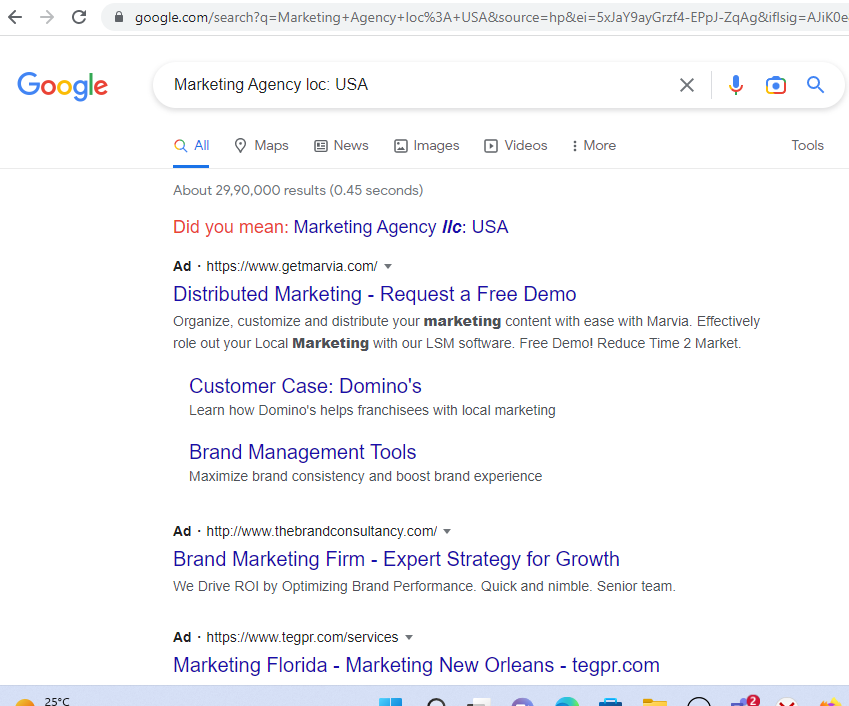
39) Location Operator
The location operator works similarly to the loc command but returns effective news results from Google News targetting brands to the specified geographic area.
Command Syntax
keyword location: Location Name
Example
Marketing Agency Location: USA
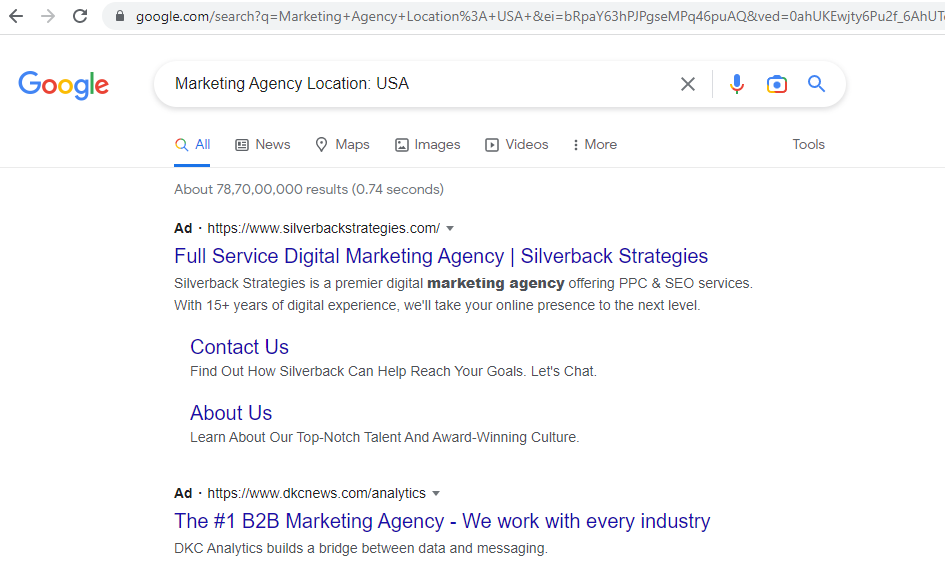
40) Hashtag Operator
The hashtag operator returns the hashtags from the social media networks.
Command Syntax
#Keyword
Example
#contentmarketing
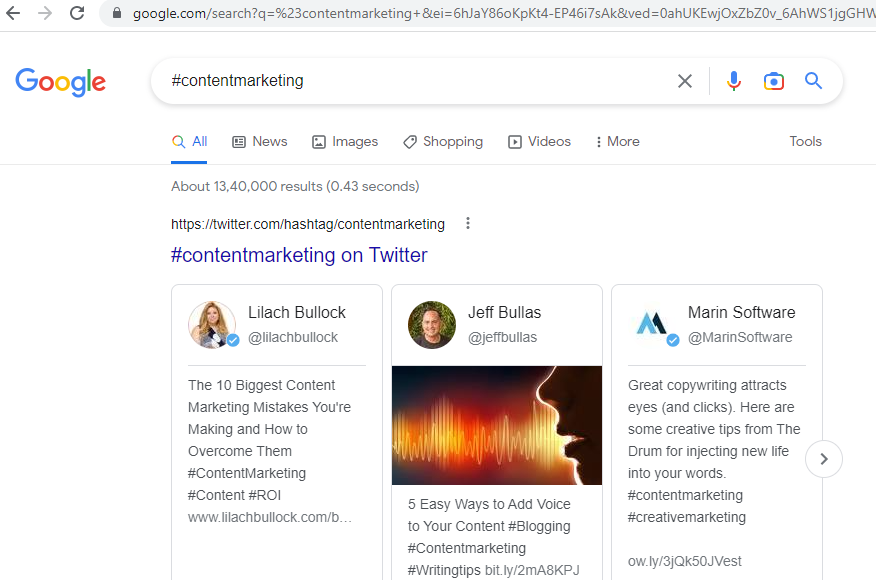
41) Phonebook Operator
The phonebook operator returns the phone number of the specific person from public telephone listings.
Command Syntax
Phonebook: Person Name
Example
Phonebook: Person Name
Wrapping It Up
Mastering these 41 advanced Google search operators is like unlocking a hidden treasure chest in the vast ocean of information. No longer will you be adrift in a sea of irrelevant results. Equip yourself with these powerful tools, and you’ll become a skilled navigator, able to pinpoint the precise data, insights, and competitor secrets you need to propel your SEO and marketing efforts to new heights. So, start searching with confidence, explore the depths of Google’s hidden wonders, and let your online appearance thrive!