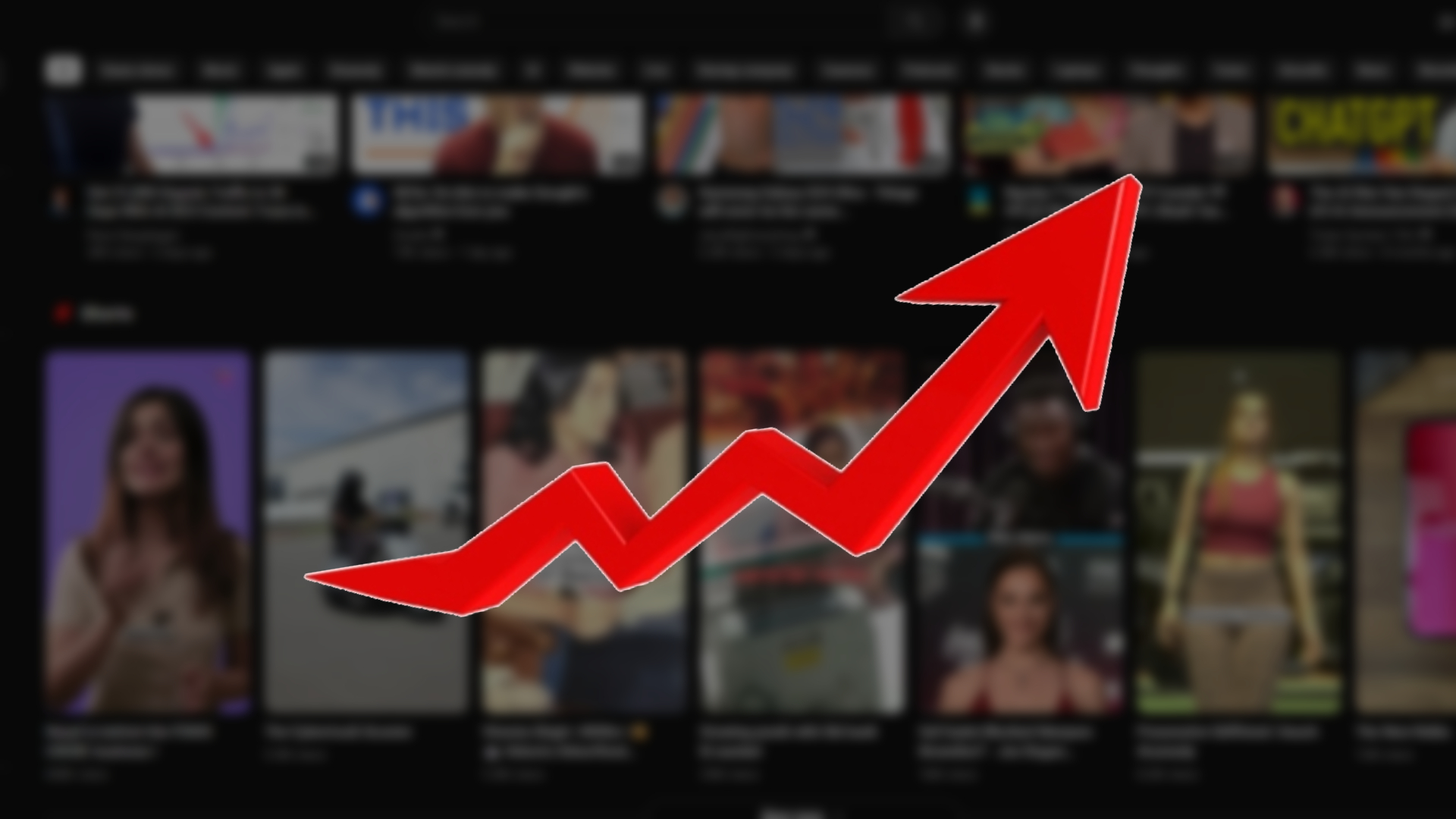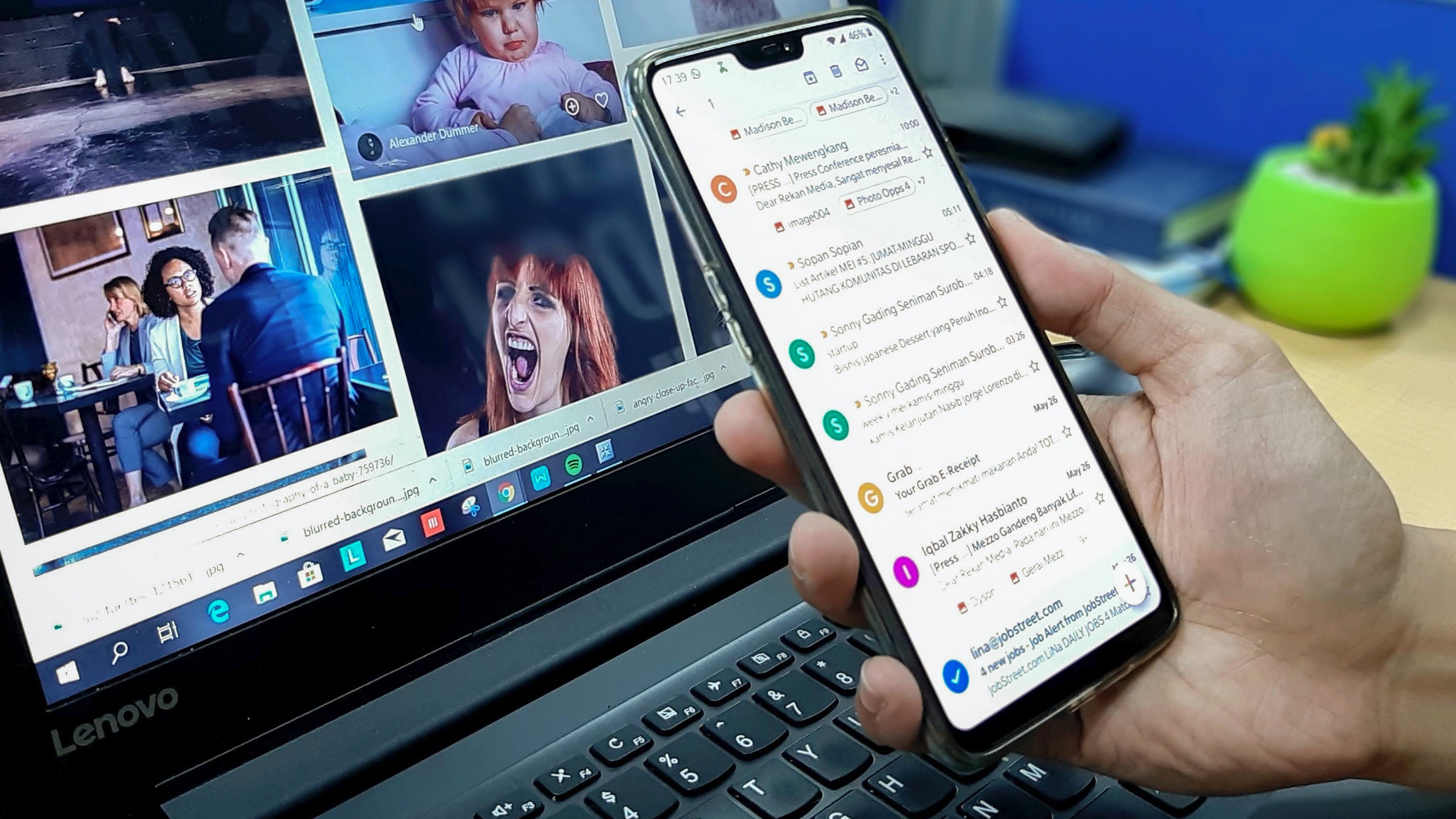How to Do a Reverse Video Search

Picture this: your friend sent you a funny video, and you want to know where it came from, but even your friend doesn’t know about its origin. You search the whole internet, typing random keywords, hoping that you find the source of the video, but all your efforts lead to nothing.
Only if there was a tool that could just look at the video and give you the source. Oh wait, there is, and that’s what we are going to discuss in this blog.
So, let’s check out exactly what reverse video search tools are and how to use them.
What Is a Reverse Video Search?
A reverse search by video encompasses the use of tools that analyze the frames of your videos and run them through an algorithm to find the source of a video. Just like search engines use keywords to find the right content, reverse seach engines use arrangements of pixels to find similar matches online.
It is not 100% accurate, but it can help you find copies of similar videos and check the origin of the video.
Why Do a Reverse Video Search?
Apart From finding the source of memes, what other purpose does a reverse video search serve?
To Verify the Authenticity of the Content
With the rise of AI technology, it has become very easy to create deep fake videos, spread false information, and mislead people. With the help of Reverse video seach tools, you can easily find the source of the video and look for any kind of editing or tampering.
In addition, you can also take down the edited video under copyright protection laws.
Find Different Versions of the Video
Another use case of reverse search by video is to find the different versions of a video. Sometimes, people put watermarks on the videos or edit them for their use case. With the help of reverse video search, you can find different versions of the same video and use ones that match your use case the best.
Find Similar Content
Reverse video research is your best friend when it comes to finding resources related to a super niche video that you want to cover. Maybe you want to make an infotainment video or even a full video essay but can’t find the resources. With the help of these tools, you can find more information about the video.
How To Perform a Reverse Video Search
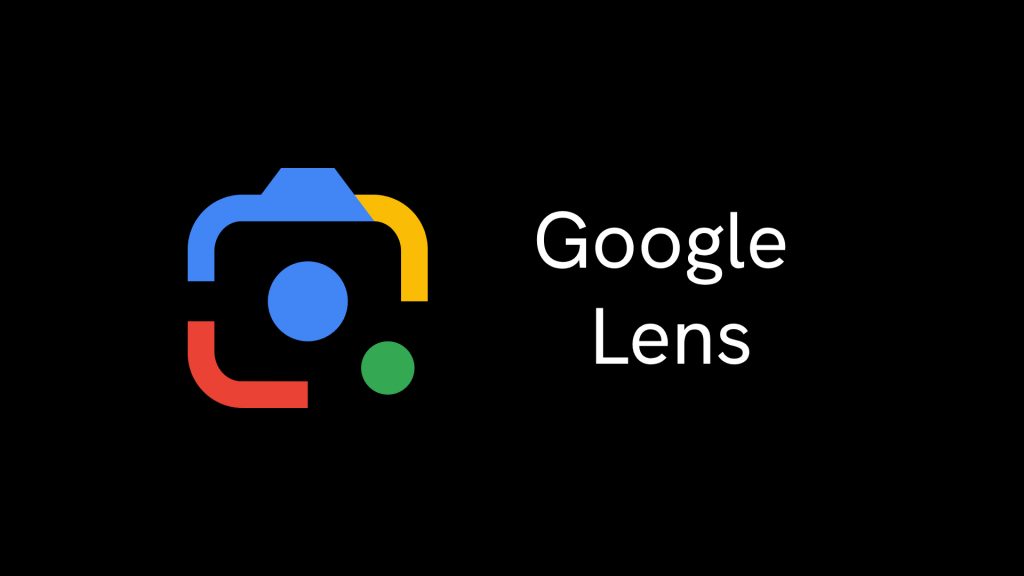
You can use tools like Google Lens, Bing Visual Search, or Yandex Visual Search to reverse video search and find the source of your favorite videos.
How To Reverse Video Search Google Lens On Desktop
Google is the most popular search engine, and with its Lens features, you can easily reverse-search any video online. Let’s see how to reverse search a video using Google Lens.
There is no dedicated Google advanced video search feature, but through its reverse image, you can very easily find the source of the video.
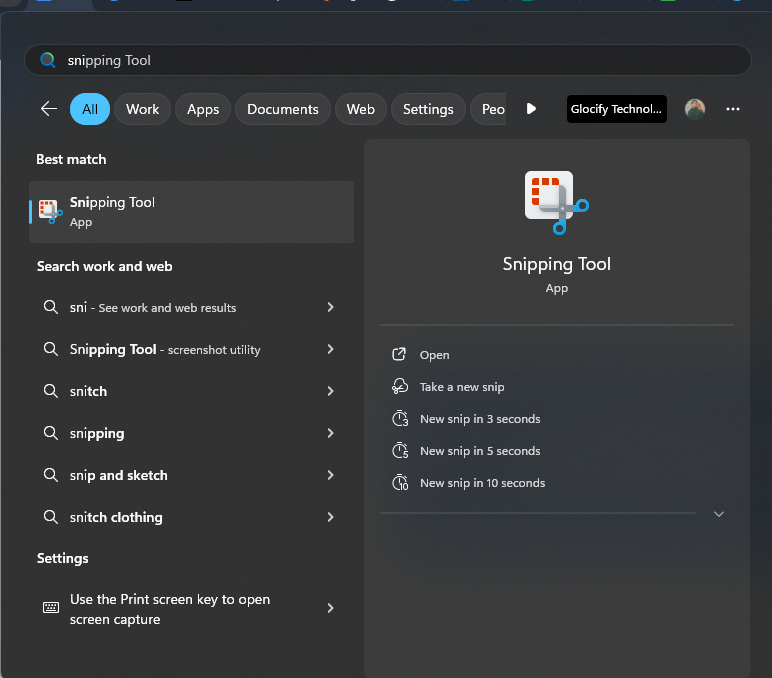
- First, find a clear frame in the video that you are trying to reverse search and pause the video.
- Next, use the screen capture shortcut ( Windows Logo Key + PrtScn button on Windows and Shift-Command-4 on Mac) or the sniping tool and take a full-screen capture of the frame.
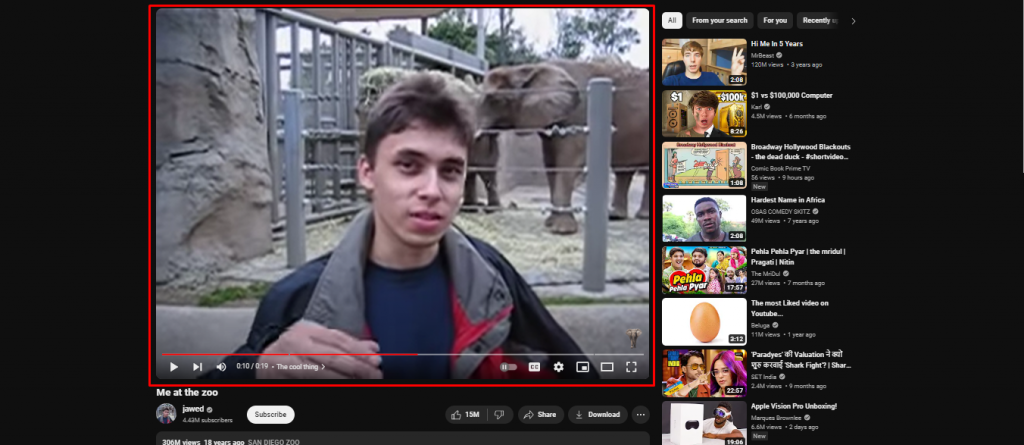
- Open your desired browser and head to Google.
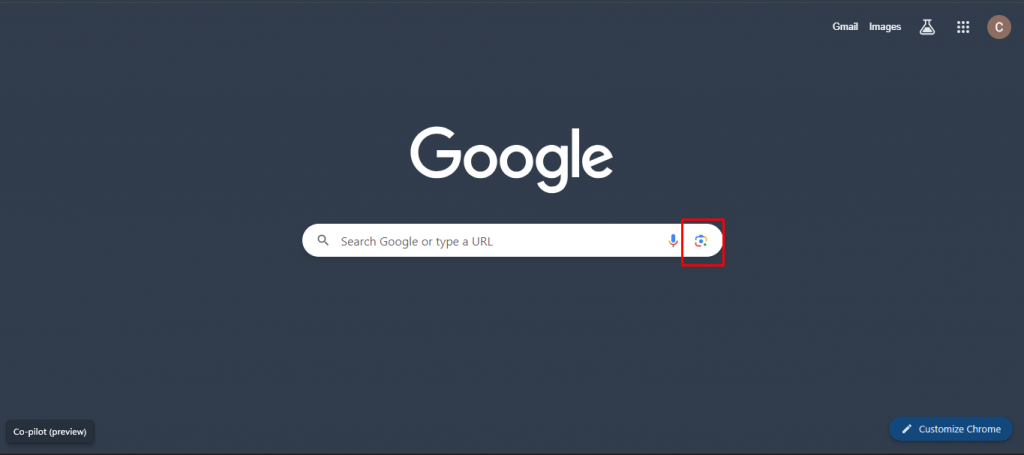
- Click on the Google Lens button in the search bar, and a window will appear.
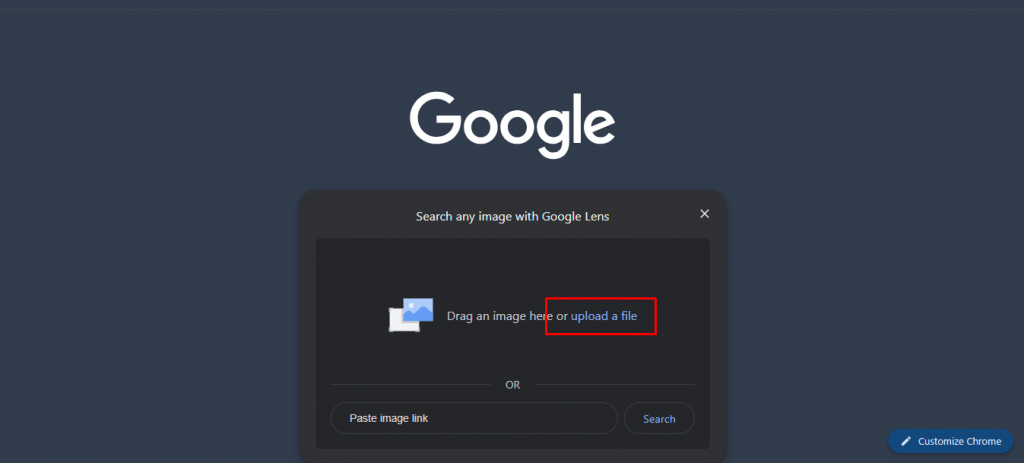
- Now, you can easily drag & drop your screen capture here or use the browse function to select the image.
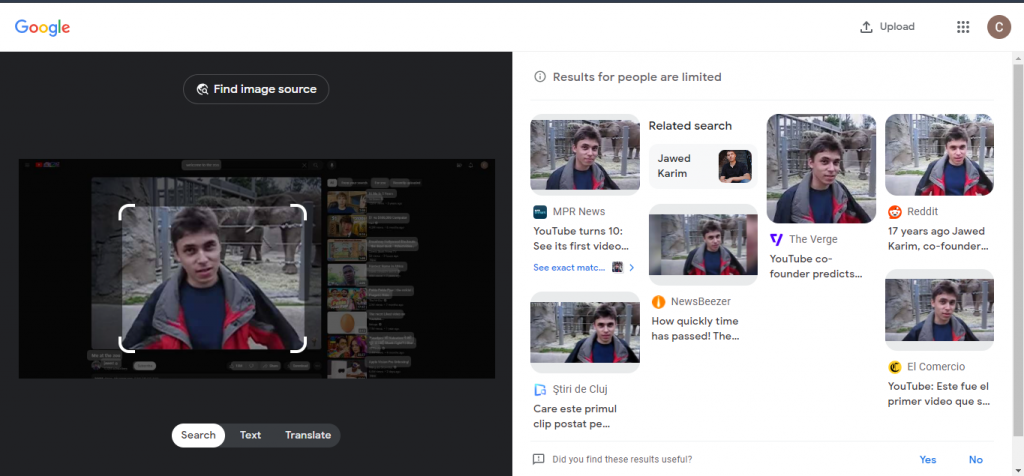
- And Voila, you have the results.
How To Reverse Search A Video On SmartPhone
If you are on your smartphone and don’t want to bother turning on your PC, you can easily reverse video search Google using the Google Lens app available on Android and IOS.
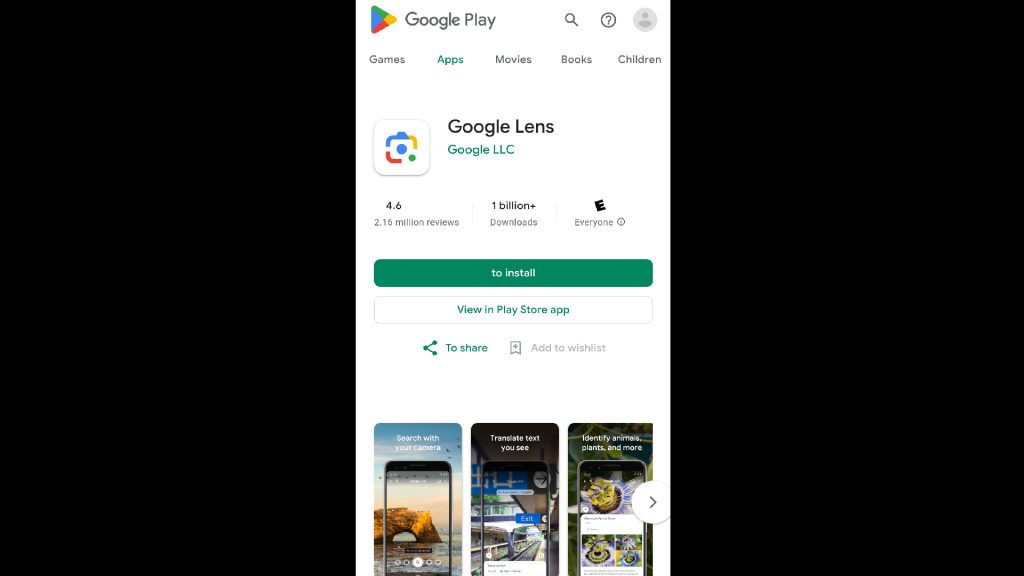
- First, head to your respective app marketplace and install the Google Lens app on your phone.
- Once installed, open the app and give it all the required permissions, like access to your camera and files.
- Now open your video, and just like on PC, take a screen capture of a clear frame.
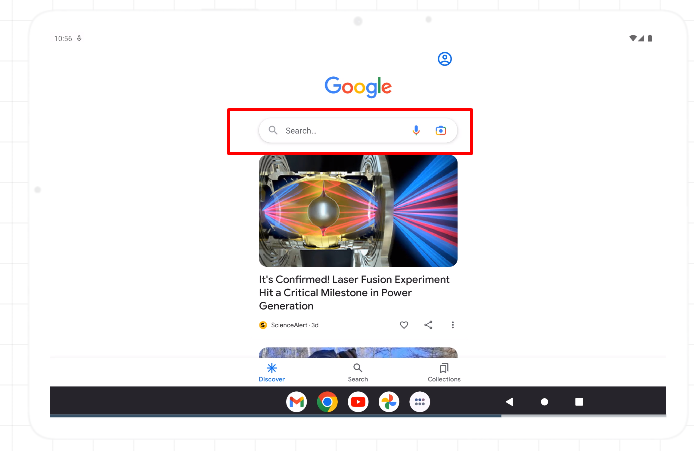
- Next, in the Google Lens app, select your image.
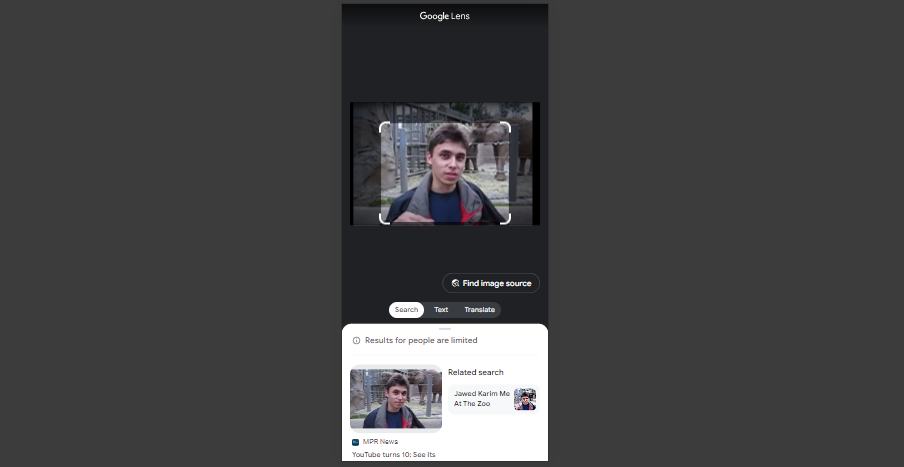
- And just like that, google will show the relevant results.
Also Read: YouTube SEO Guide: How To Rank YouTube Videos?
How to Reverse Search By Video With Bing Visual Search
Similar to Google, Bing is a powerful search engine owned by Microsoft. If you are unsatisfied with the results you got from Google or want more sources, you can try a reverse video search on Bing. Just like Google, Bing does not have a video seach feature, and you have to use its reverse image functionality to get your results.
- First, just like before, take a screenshot of a clean frame using the screenshot shortcut.
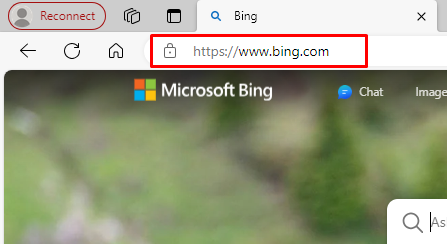
- Next, Head to Bing
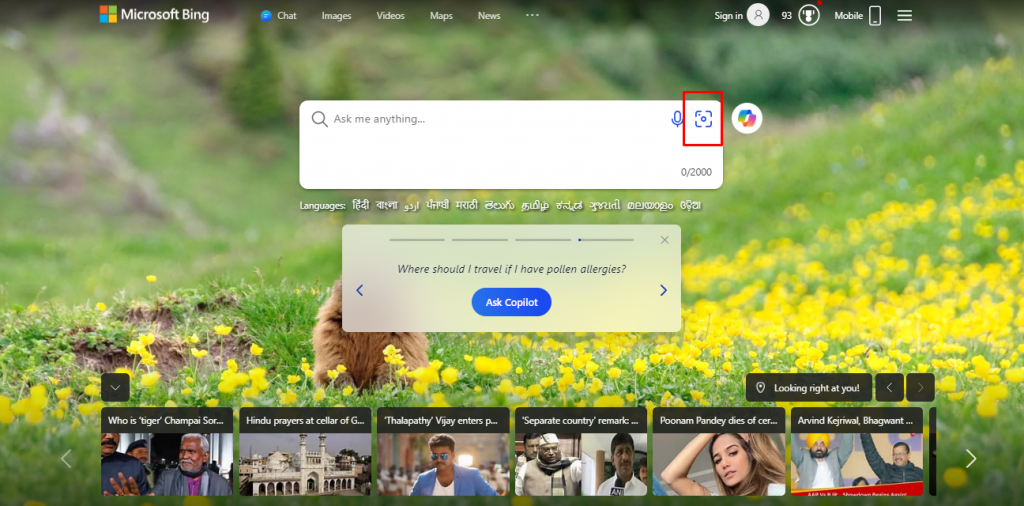
- You will find a button in the search bar that looks similar to the Instagram logo. Clicking on that button will open up a new dialog box where you can drag & drop your image or select it by clicking on the “Upload Image” button.
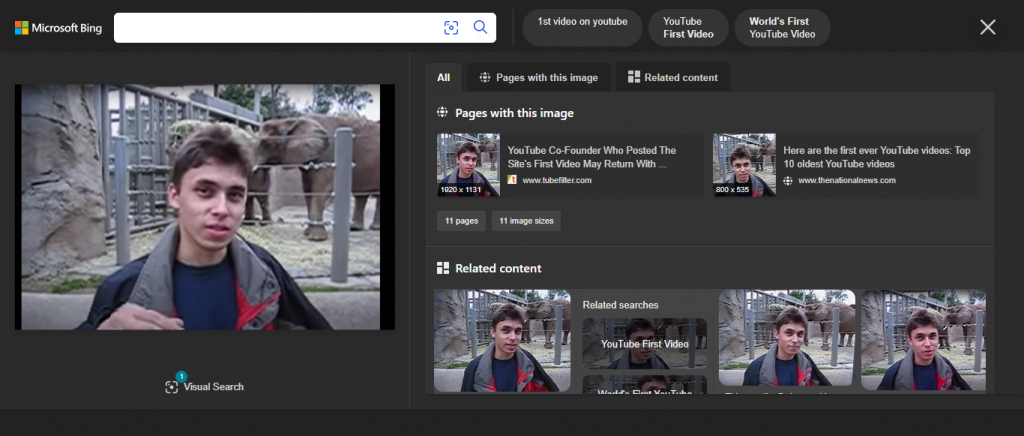
- Bing will then show you all the related content that it found based on the image you provided.
Bing Visual Search On SmartPhone
You can also use Bing Visual Search on your smartphone and easily reverse search your videos from the comfort of your couch.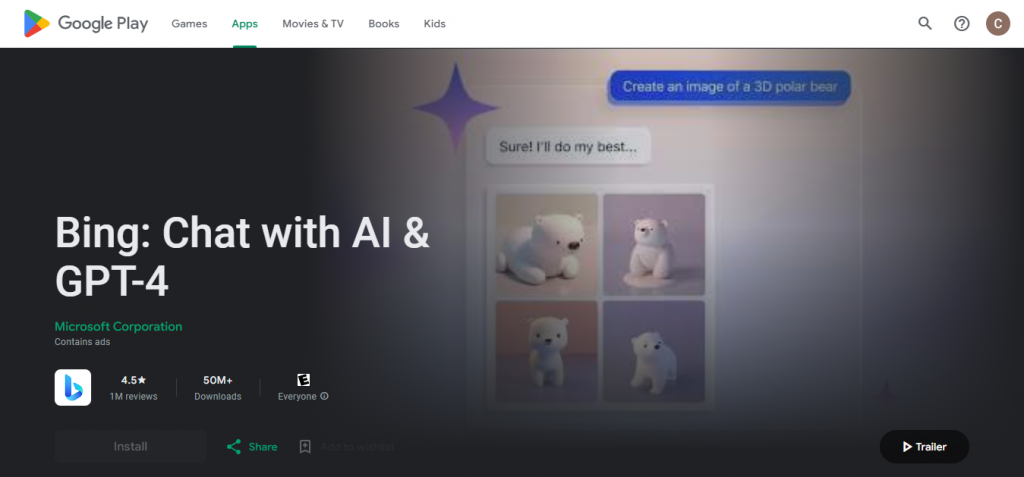
- First, head to your Google Play Store or Apple App Store and install the Bing app on your phone.
- Now open your video, and take a screenshot of a video frame you want to reverse search.
- Next, in the Bing app, click on the visual search button and select your image.
- There you go, all the sources now in the palm of your hand.
Search By Video Using Yandex Visual Search
Yandex is a search engine that many of you might not be familiar with or have heard about, but it is very popular in Russia. It offers various web services and features, such as reverse video search. This means you can search for the source of a video or what it is about by using a screenshot. Let’s check out how to reverse video search using Yandex: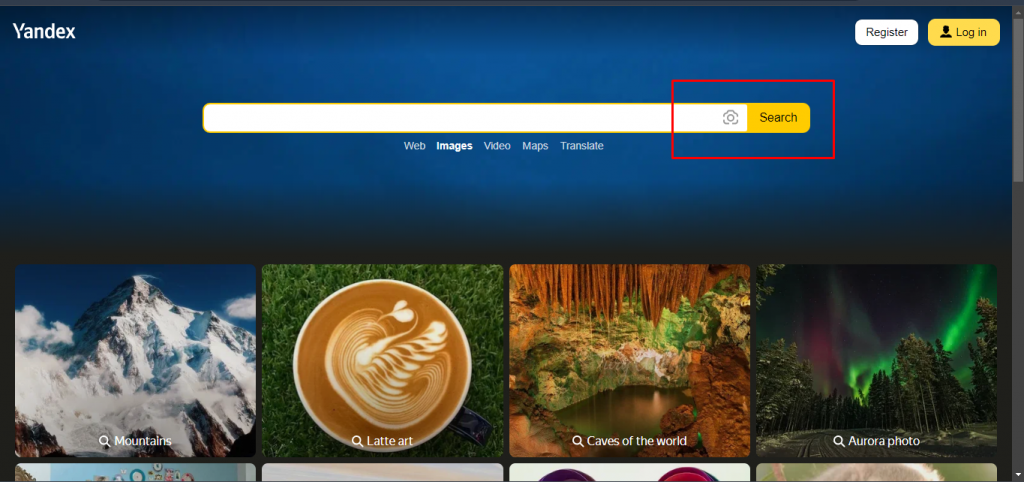
- Go to the Yandex Image Search website.
- You will see the main page of the search engine, with a search bar in the middle.
- Next to the search bar, there is an image icon. Click on it, and you will be able to upload an image from your device or drag and drop a screenshot of the video you want to search.
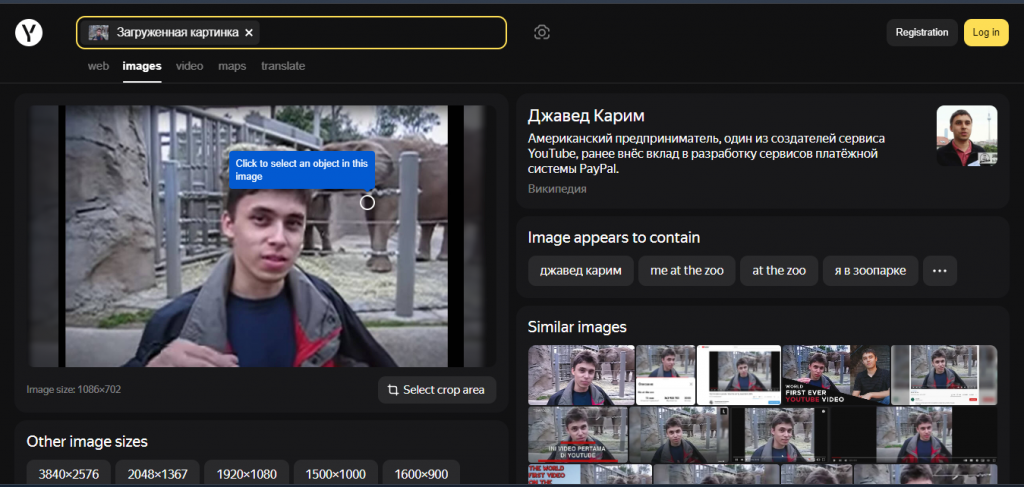
- Once you do that, Yandex will show you the matching results for the video. You can browse through them and pick the one you are looking for. That’s all!
Reverse Video Search Using Berify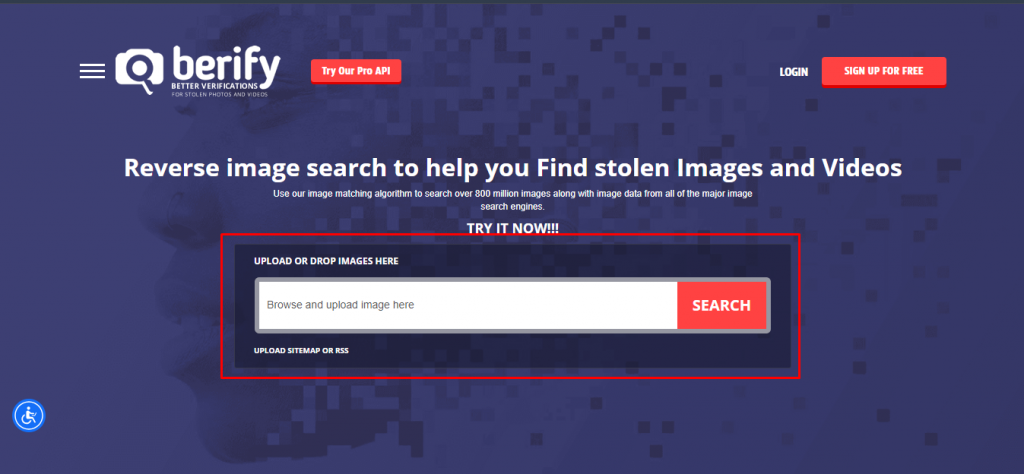
If you want to search by video across multiple platforms at once, then Berify is the tool for you. Berify.com lets you seach across multiple searches like Google, Bing, Yandex, and more at once. This results in more in-depth and comprehensive results. Here’s how you do it:
- First, head to Berify.com
- Upload the screenshot of a clear frame of the video by clicking on the search box or drag & drop the image.
- Click on the seach button, and Beify will show you all the results that match the source image, including links to the original videos and all the copies available online.
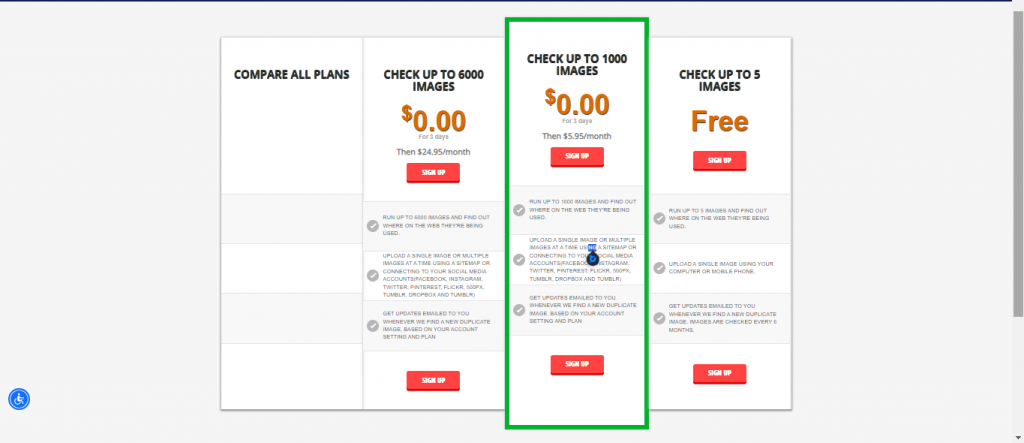
Berify.com offers both a free and paid version of their tool. With a free subscription, you can make up to 5 searches, and to increase this limit, you have to opt for their premium plan starting at $5.95/ month for 1000 images.
You Might Also Like: Top 10 Free Backlink Checkers To Enhance Website SEO
FAQs
- Can I reverse-search a video?
At present, there are no tools available that let you directly reverse-search a video. But with the help of tools like Google Lens and Bing Visual Search, you can very easily search a video through a high-quality screenshot.
- How does reverse video search work?
With Reverse search, the tool runs algorithms on the arrangement & color of pixels and audio Spectrograms to find the best match on their database or the internet.
- How can you search by video on iPhone?
You can easily search by video on your iPhone by following these steps:
- First, head to your respective app and install the Google Lens or Bing on your phone.
- Once installed, open the app and give it all the required permissions, like access to your camera and files.
- Take a screenshot of the video.
- Next, in the app, select your image.
- And just like that, you will get the relevant results.
- Can I reverse a video on Instagram?
There is no dedicated reverse search function in Instagram, but using Google Lens, you can easily reverse video search:
- Take a screenshot of the video on the Instagram app
- Open the Google Lens App
- Next, in the Google Lens app, select your image.
- There you go, you have successfully reverse-searched the Instagram video.
Wrapping Up
So next time someone sends you a video, you don’t have to sit there and wonder where it came from. With the help of these reverse video search tools, you can easily get to the source of your favorite videos.
With the help of tools like Google Lens, Bing, or Berify, you can get to the source of videos to check their credibility or take down copyrighted content very quickly and easily.